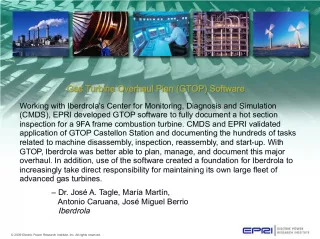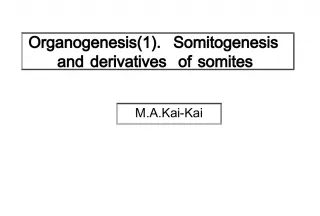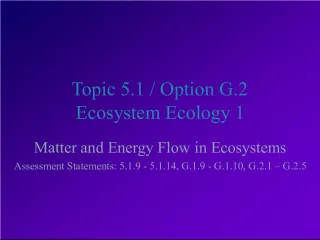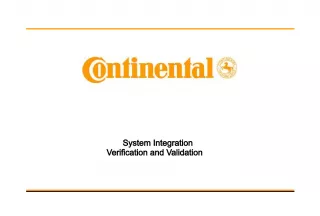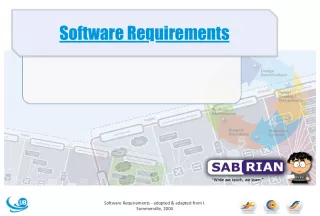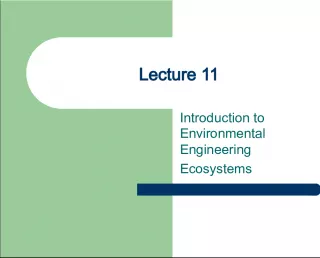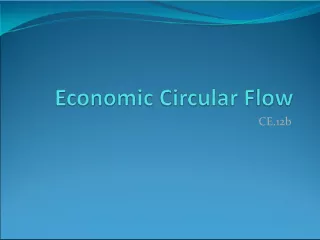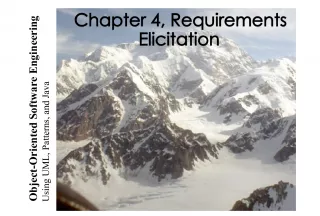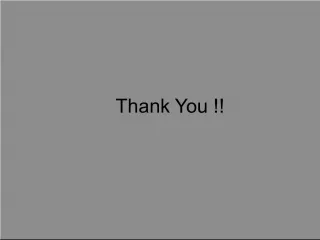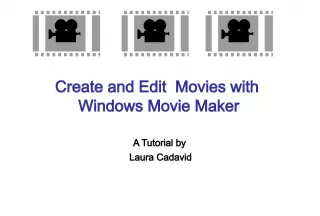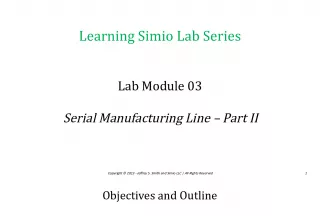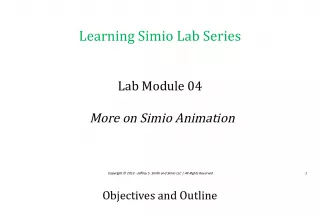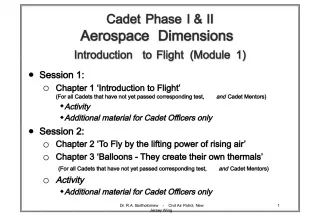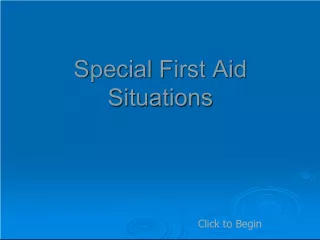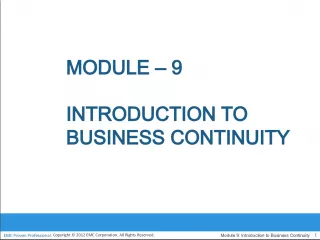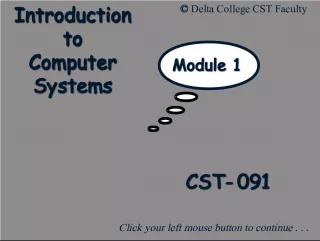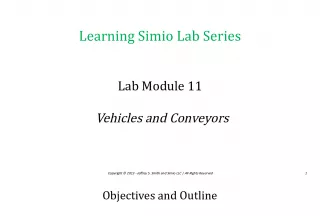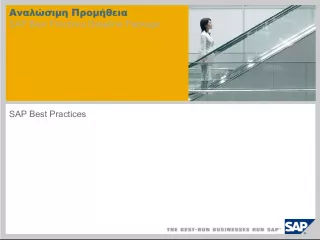Streamlining the Purchase Module Corrugation Process with Efficient Planned Flow Software


This article highlights the planned flow of the Purchase Module Corrugation process, covering Purchase Requisition (PR), Approval, Indent Approval, Purchase Order (PO), PO approval, Gate Entry Quantity, MRR Quality, Excise Bill Passing, and Payment. The article also talks about the Purchase-to-Pay flowchart and the importance of selecting the right procurement module.
- Uploaded on | 0 Views
-
 shelby77
shelby77
About Streamlining the Purchase Module Corrugation Process with Efficient Planned Flow Software
PowerPoint presentation about 'Streamlining the Purchase Module Corrugation Process with Efficient Planned Flow Software'. This presentation describes the topic on This article highlights the planned flow of the Purchase Module Corrugation process, covering Purchase Requisition (PR), Approval, Indent Approval, Purchase Order (PO), PO approval, Gate Entry Quantity, MRR Quality, Excise Bill Passing, and Payment. The article also talks about the Purchase-to-Pay flowchart and the importance of selecting the right procurement module.. The key topics included in this slideshow are Purchase Module Corrugation, Planned Flow Software, Purchase Requisition, Purchase Order, Gate Entry Quantity, MRR Quality, Excise Bill Passing, Procurement Module,. Download this presentation absolutely free.
Presentation Transcript
1. Purchase Module Corrugation Planned Flow of the Software # 001 = Purchase Requisition (PR) and PR Approval
2. File Covers the next cell of this flow chart Purchase indent Indent Approval Purchase Order PO checking PO Approval Gate Entry Quantity MRR Quality Excise Bill Passing Payment
3. Flow Chart Purchase to Pay Purchase indent Indent Approval
4. Select Purchase & Procurement Module
5. As we click on ERP Common option a small POP-Up comes in front of you with some option as you see Make Purchase Indent via use of this button
6. Select New to Create a New PR
7. As we Click on New a pop-up come to ask the department for the indent or request
8. Method 1 : First select the Groups ( as shown here ) Then subgroup Then, item You can select the Item for PR here
9. Second option : Subgroup Free Google/Grid Search we can see all the Item on the screen, now select any 1
10. Select more items, one by one As desired
11. Fill the details like Item name Quantity, any remarks you want to give, desired date, Shows the current stock Pending Purchase requisitions Pending purchase orders Press SAVE Any Remarks if you want to give can also be Done And Now Click on Save button to Save the PR
13. Printout of Purchase Indent/Request
14. Next Half Print of Purchase Indent
15. Next Now Indent goes for approval
16. To process of your requirement concerned Head of Department needs to approve that PR. For this Click on Purchase & Procurement Module
17. Select the Approval System After Approval System Select the PR Approval for approving the pending PR
18. You can select period to see pending PR, And You can select the party and item too
19. You can see the print preview of that PR by click on their PR no.
20. You have the Choice to REFUSE In that case, noting the reason for rejection is a MUST Before approve you can check Item available in store, pending PR, PO and other records
21. Here you can check Item available in store, pending PR, PO and other records