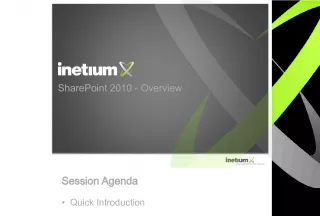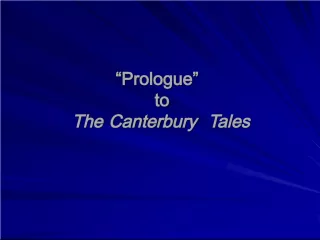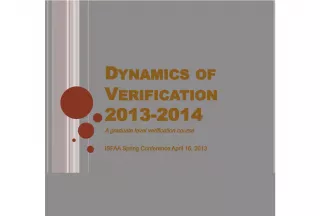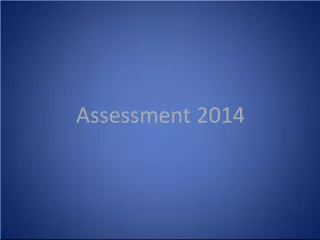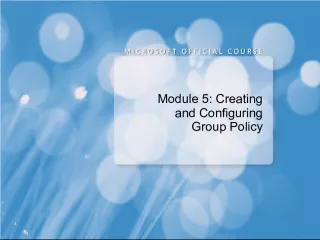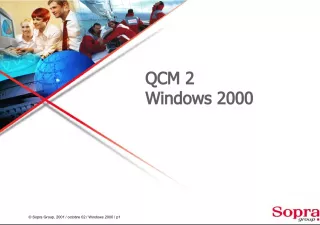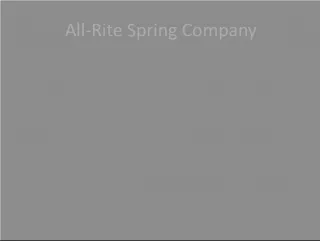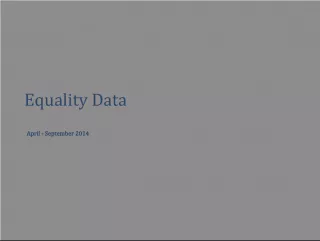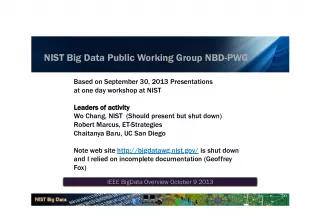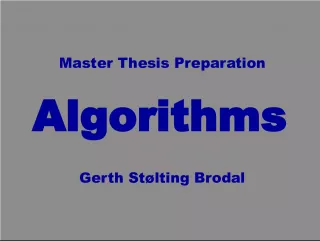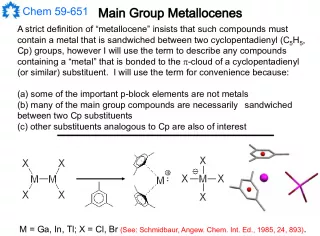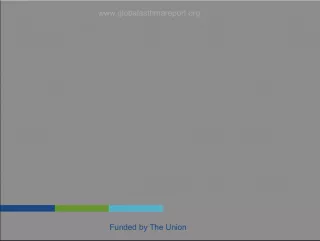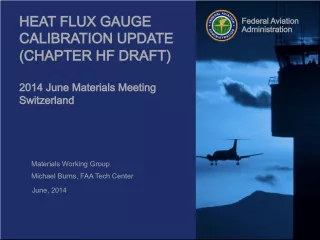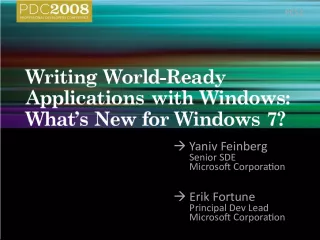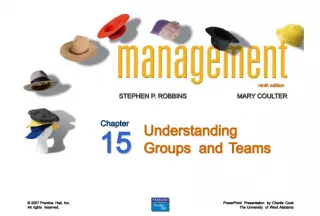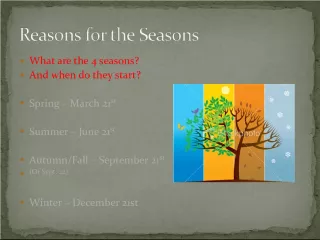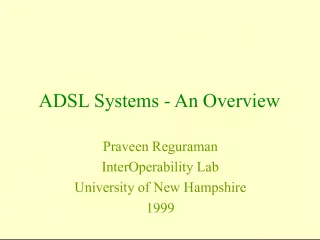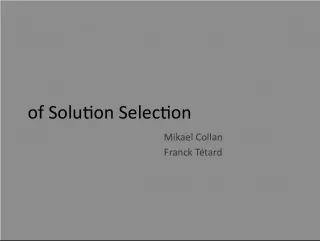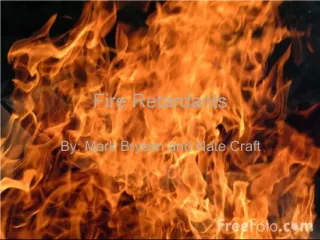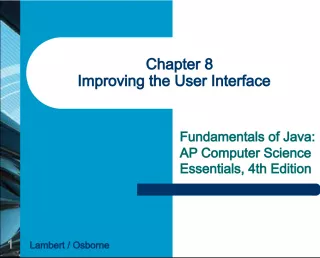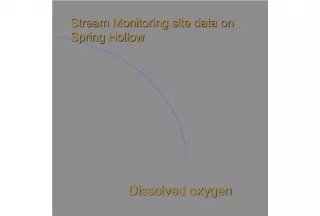Welcome to Aimsweb User Group Spring 2014: A Comprehensive Overview
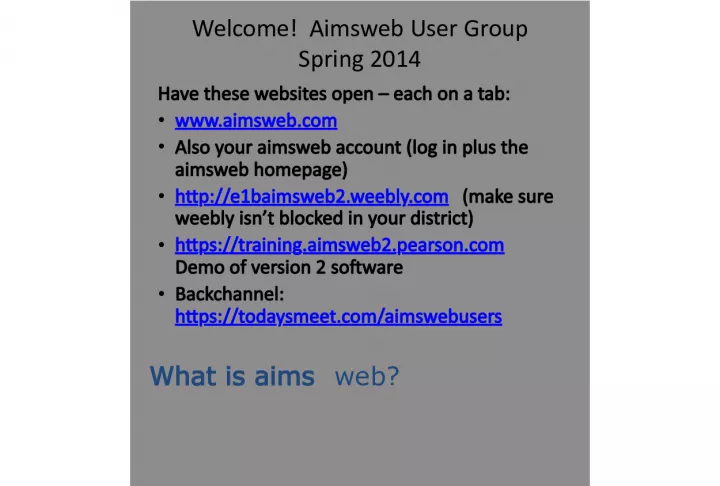

This article provides an overview of the Aimsweb software and its two components - benchmarking and progress monitoring - in order to help educators understand its benefits and best practices.
- Uploaded on | 0 Views
-
 andikuhic
andikuhic
About Welcome to Aimsweb User Group Spring 2014: A Comprehensive Overview
PowerPoint presentation about 'Welcome to Aimsweb User Group Spring 2014: A Comprehensive Overview'. This presentation describes the topic on This article provides an overview of the Aimsweb software and its two components - benchmarking and progress monitoring - in order to help educators understand its benefits and best practices.. The key topics included in this slideshow are Aimsweb, benchmarking, progress monitoring, student growth, screening,. Download this presentation absolutely free.
Presentation Transcript
1. Welcome! Aimsweb User Group Spring 2014 Have these websites open each on a tab: www.aimsweb.com Also your aimsweb account (log in plus the aimsweb homepage) http://e1baimsweb2.weebly.com (make sure weebly isnt blocked in your district) https://training.aimsweb2.pearson.com Demo of version 2 software Backchannel: https://todaysmeet.com/aimswebusers
2. What is aims web?
3. Two Components of aims web Benchmarking & Progress Monitoring When used together , provide a complete picture of student growth Benchmark Screening Progress Monitoring +
4. The Complete Picture Fall Universal Screening Benchmark Screening & Progress Monitoring When used together , provide a complete picture of student growth * Dates are customizable but must be set before data entry
5. Migrating your account to the new aims web
6. Common Question Q: When will the new aimsweb be ready? A: The plan is for a controlled release with a small number of customers starting in February, after the winter benchmark period. Q: How do we decide when to move? A: Several considerations: - User and Account data preparation - New features and functions - training - Timing that is best for your school(s): Before/after benchmark period; Summer 2014; Summer 2015
7. Migration Process in General User and Account Data Preparation Schedule Account Move On scheduled date/time, Pearson moves account data into new aims web Pearson/customer checks account data in new aims web; then account is promoted to production
8. How to Get Started User Training Follow Migration checklist on Weebly site Attend/watch Overview webinars, live and recorded Next live webinars are April 7 & 24, 3 pm Central time Request Customer Training accounts ( www.aimsweb.com Contact form) View Training Tutorials Review supporting Documentation (FAQ; Key Differences; Roadmap) (not all of these are ready at present)
9. OST The Operational Support Team is staffed Monday through Friday 8:00 am to 5:00 pm Central Standard Time excluding Pearson holidays. In addition to assisting you with preparing your data for migration, OST will also assist with the import of your student and class rosters. They can be contacted at 866313 6194, Option 1, then Option 3 or aims webdata@pearson.com.
10. How to Get Started Account Data Preparation: Pearson Operational Support Team (OST) Key resource for data clean-up/prep Migration report to identify potential data issues in current system Data Migration Training Tutorials
11. Important Information Account migration is Not Automatic! Pearson will work with you to schedule the migration and support you through the process Account data migration approach is to clean and prepare the data in the current (1.0) aims web account, then migrate it to the new aims web All schools within the account will be migrated over
12. Important Information The current year and previous year of data will move over as part of the migration process You will have access to your 1.0 aims web account to run reports and view historical data beyond two years If you want to move more than two years of data we will handle on a custom request basis Tech specs being released soon Flash???? Ipad/tablet apps in Fall to assess and view results/data
13. Helpful Resources
14. www.aimsweb.com/get-started
15. Folder in Customer Forum
16. Aims web 2.0 Stay up to date: aimsweb.com facebook.com/aimsweb
17. Manage Tab What are tasks you have been doing in Aimsweb 1.0? School l
18. https://training.aimsweb2.pear son. com Training Site (or use button on Weebly) Customer ID: 1280 or 1328 Username: Manager Password: Password1
20. Help! Continues to be contextual Search for migration
22. Imports - Status
23. Exports in Ver 2.0 Available the next day (done on off hours) Files cannot be modified Clicking job name runs that job again with same settings completed files are available for 30 days
24. SCHOOL SYSTEM Manage Area
25. Graduate Can use the button to manually graduate but import will override Only account managers can do this If graduation has been done in a school year, button will say Print Graduation Report
26. District Users lost students Special holding area in your account Can delete or transfer
27. School Users lost students Special holding area for those not in a class Can transfer them to a class Delete if they have no data
28. Classes Created in your import Teachers can have multiple classes Students can be in multiple classes Class needs a unique identifier (no.)
29. Custom Groups No check for duplicate names Good for reading or math or AIS classes Previous years class for a teacher
30. Users Upload teachers & managers in an import (reading teachers, school psychologists, ais) Then assign a role that makes them a user Users get a username and password & can log in Help delete user for rules
31. User Roles NEW View only, no editing Manage area only, few rights
32. Deleting Users School managers only can be deleted if no progress monitoring caseloads Can no longer log in to Aimsweb (unless they have another role); can deactivate Only can be done by District Manager or Account Manager Help delete user for rules
33. Account 5 functions
34. Interventions-for Monitoring Managers can create Aimsweb defaults can be added/edited/ deactivated by Account Managers only Other managers can create for district or school Cant edit or delete if it has been used
35. Tasks - New Can edit the defaults or add new Have to deactivate, then delete Can only delete if not being used
36. Examples of Tasks you might create Can attach a video, sound recording or notes to a task
37. Calendar - New 2-3 weeks is ideal for each gr level but this is school wide; use Aimsweb windows
38. 2 sub areas Measures & Account Preferences MEASURES you can deactivate or activate assessments; deactivate ones you do not use (check means active)
40. Passwords no control Must be changed every 60 days Will be locked out after 5 incorrect attempts Cant reuse password within same calendar year