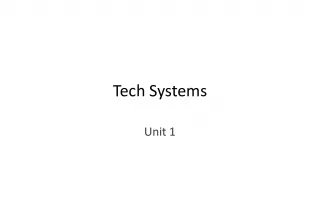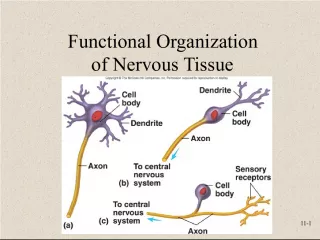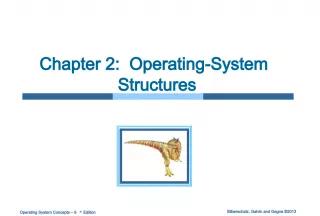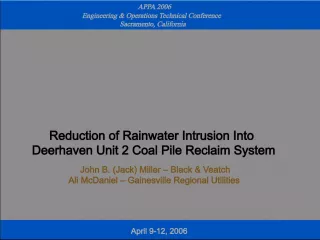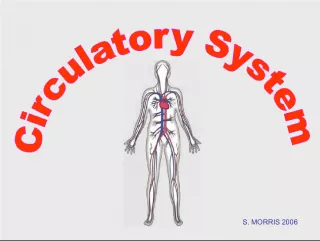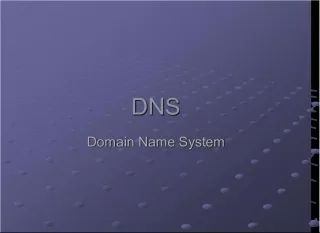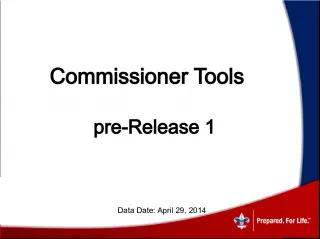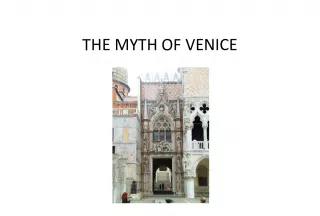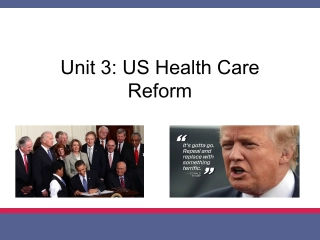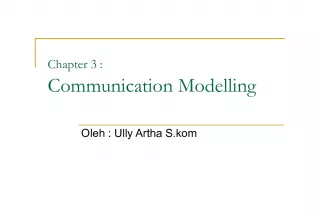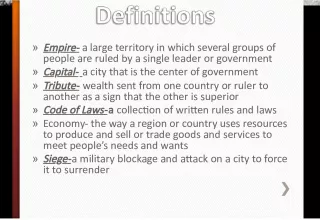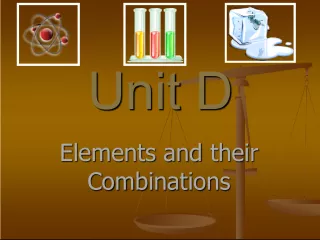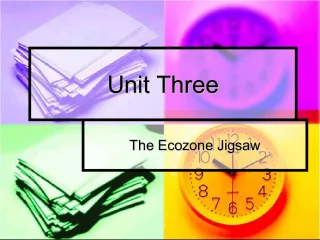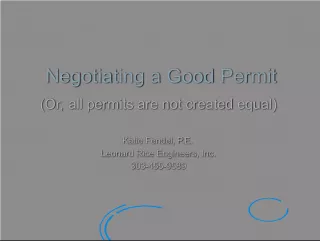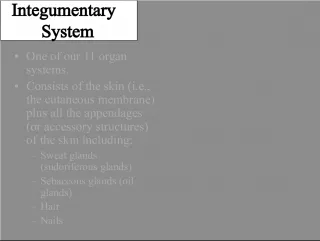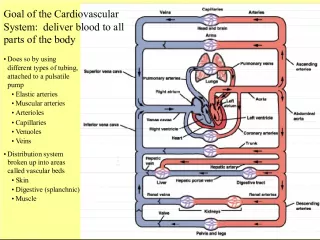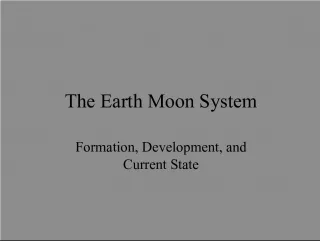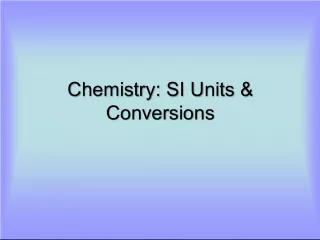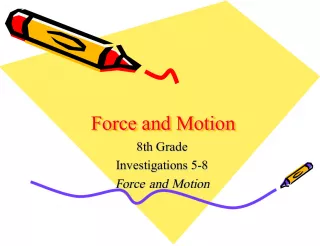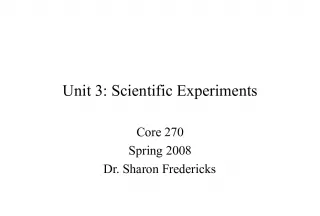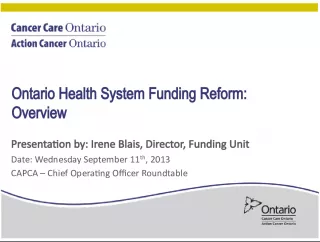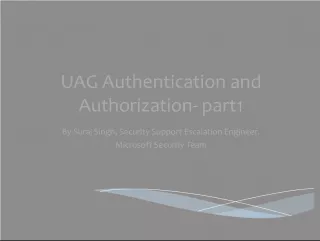Understanding the Components of the System Unit
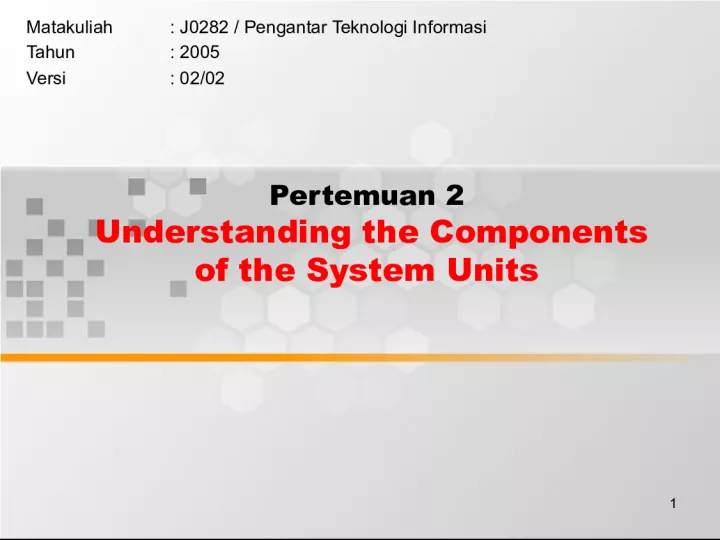

In this second meeting of the course "Introduction to Information Technology," the students will learn about the various components that make up the system unit of a computer. By the end of the meeting,
- Uploaded on | 2 Views
-
 dorofiy
dorofiy
About Understanding the Components of the System Unit
PowerPoint presentation about 'Understanding the Components of the System Unit'. This presentation describes the topic on In this second meeting of the course "Introduction to Information Technology," the students will learn about the various components that make up the system unit of a computer. By the end of the meeting,. The key topics included in this slideshow are . Download this presentation absolutely free.
Presentation Transcript
Slide11Pertemuan 2 Understanding the Components of the System Units Matakuliah : J0282 / Pengantar Teknologi Informasi Tahun : 2005 Versi : 02/02
Slide22Learning Outcomes Pada akhir pertemuan ini, diharapkan mahasiswa akan mampu : • menjelaskan komponen di dalam sistem unit komputer
Slide33Outline Materi • Processor • Memory • Adapter Cards • Ports and Connectors
Slide44The System Unit • What is the system unit ? Case that contains electronic components of the computer used to process data Sometimes called the chassis
Slide55The System Unit • What are common components inside the system unit? Memory Adapter cards Sound card Modem card Video card Network card Ports Drive bays Power supply power supply ports drive bays processor memory sound card video card modem card network card Processor
Slide66The System Unit • What is the motherboard ? Main circuit board in system unit Contains adapter cards, processor chips, and memory chips Also called system board processor chip adapter cards memory chips memory slots motherboard Expansion slots for adapter cards
Slide77The System Unit • What is a chip ? dual inline packages (DIP) holds memory chips pin grid array (PGA) package holds processor chips Small piece of semi-conducting material on which integrated circuits are etched Integrated circuits contain many microscopic pathways capable of carrying electrical current Chips are packaged so they can be attached to a circuit board
Slide88Processor Processor Control Unit Control Unit Arithmetic Logic Unit (ALU) Arithmetic Logic Unit (ALU) Arithmetic Logic Unit (ALU) Arithmetic Logic Unit (ALU) Processor • What is the central processing unit (CPU) ? Input Devices Input Devices Storage Devices Storage Devices Output Devices Output Devices Interprets and carries out basic instructions that operate a computer Memory Memory Data Data Information Information Instructions Data Information Instructions Data Information Instructions Data Information Instructions Data Information Control Unit Control Unit Control unit directs and coordinates operations in computer Arithmetic logic unit (ALU) performs arithmetic, comparison, and logical operations Also called the processor
Slide99Processor • Which processor should you select? The faster the processor, the more expensive the computer Celeron Itanium or Xeon Pentium family 1.3 GHz and up 3.0 GHz and up 2.4 GHz to 3.0 GHz Up to 2.4 GHz 2.2 GHz and up Intel Processor Desired Clock Speed
Slide1010Processor • What are heat sinks and heat pipes ? Heat sink—component with fins that cools processor heat sink fan heat sink Heat pipe e —smaller device for notebook computers
Slide1111Data Representation • How do computers represent data? Recognize only two discrete states: on or off Use a binary system to recognize two states Use Number system with two unique digits: 0 and 1, called bits (short for binary digits) Most computers are digital
Slide1212Data Representation • What is a byte ? Eight bits grouped together as a unit Provides enough different combinations of 0s and 1s to represent 256 individual characters Numbers Uppercase and lowercase letters Punctuation marks
Slide1313Data Representation • How is a letter converted to binary form and back? Step 1. The user presses the capital letter D (shift+D key) on the keyboard. Step 2. An electronic signal for the capital letter D is sent to the system unit. Step 3. The signal for the capital letter D is converted to its ASCII binary code (01000100) and is stored in memory for processing. Step 4. After processing, the binary code for the capital letter D is converted to an image, and displayed on the output device.
Slide1414Memory • What is memory ? Electronic components that store instructions, data, and results Consists of one or more chips on motherboard or other circuit board Each byte stored in unique location called an address, similar to seats on a passenger train Seat #2B4 Seat #2B3
Slide1515Memory • What is random access memory (RAM) ? The more RAM a computer has, the faster it responds The more RAM a computer has, the faster it responds Also called main memory or primary storage Also called main memory or primary storage Most RAM is volatile , it is lost when computer’s power is turned off Most RAM is volatile , it is lost when computer’s power is turned off Memory chips that can be read from and written to by processor Memory chips that can be read from and written to by processor
Slide1616Memory • Where does memory reside? Resides on small circuit board called memory module Memory slots on motherboard hold memory modules memory chip memory slot dual inline memory module
Slide1717Memory • How much RAM does an application require? Software package typically indicates RAM requirements For optimal performance, you need more than minimum specifications System Requirements Windows ® XP Home Edition/Professional • Intel Pentium processor at 233MHZ or higher • AMD K6 (Athlon Duron Family processor at 233MHZ or higher • 64 MB of RAM
Slide1818Memory • How much RAM do you need? Depends on type of applications you intend to run on your computer RAM Use 128 to 256 MB 256 to 1 GB 1 GB and up • Home and business users managing personal finance • Using standard application software such as word processing • Using educational or entertainment CD-ROMs • Communicating with others on the Web • Users requiring more advanced multimedia capabilities • Running number-intensive accounting, financial, or spreadsheet programs • Using voice recognition • Working with videos, music, and digital imaging • Creating Web sites • Participating in video conferences • Playing Internet games • Power users creating professional Web sites • Running sophisticated CAD, 3D design, or other graphics-intensive software
Slide1919Memory • What is read-only memory (ROM) ? Memory chips that store permanent data and instructions Memory chips that store permanent data and instructions Nonvolatile memory , it is not lost when computer’s power is turned off Nonvolatile memory , it is not lost when computer’s power is turned off Three types: Three types: Firmware — Manufactured with permanently written data, instructions, or information Firmware — Manufactured with permanently written data, instructions, or information EEPROM ( e lectrically e rasable p rogrammable r ead- o nly m emory)— Type of PROM containing microcode programmer can erase EEPROM ( e lectrically e rasable p rogrammable r ead- o nly m emory)— Type of PROM containing microcode programmer can erase PROM ( p rogrammable r ead- o nly m emory)— Blank ROM chip onto which a programmer can write permanently PROM ( p rogrammable r ead- o nly m emory)— Blank ROM chip onto which a programmer can write permanently
Slide2020Memory • What is flash memory ? Step 1. Purchase and download MP3 music tracks from a Web site. With one end of a special cable connected to the system unit, connect the other end into the MP3 player. Step 2. Instruct the computer to copy the MP3 music track to the flash memory chip in the MP3 player. Step 3. Plug the headphones into the MP3 player, push a button on the MP3 player, and listen to the music through the headphones. MP3 Player Flash memory chip Flash memory card From computer To headphones Nonvolatile memory that can be erased electronically and reprogrammed Used with PDAs, digital cameras, digital cellular phones, music players, digital voice recorders, printers, Internet receivers, and pagers
Slide2121Memory • What is CMOS ? Uses battery power to retain information when other power is turned off Stores date, time, and computer’s startup information C omplementary m etal- o xide s emiconductor memory Used in some RAM chips, flash memory chips, and other types of memory chips
Slide2222Memory • What is access time ? Amount of time it takes processor to read data from memory Measured in nanoseconds (ns), one billionth of a second It takes 1/10 of a second to blink your eye; a computer can perform up to 10 million operations in same amount of time Term Speed Millisecond One-thousandth of a second Microsecond One-millionth of a second Nanosecond One-billionth of a second Picosecond One-trillionth of a second
Slide2323Expansion Slots and Adapter Cards • What is an adapter card ? Types of Adapter Cards Enhances system unit or provides connections to external devices called peripherals Also called an expansion card
Slide2424Expansion Slots and Adapter Cards • What is an expansion slot ? An opening, or socket, on the motherboard that can hold an adapter card With Plug and Play , the computer automatically configures cards and other devices as you install them
Slide2525Ports and Connectors • What are ports and connectors ? Port connects external devices to system unit Connector joins cable to peripheral Available in one of two genders: male and female
Slide2626Ports and Connectors • What are different types of connectors?
Slide2727External peripherals might use an AC adapter, which is an external power supply Power Supply • What is a power supply ? Converts AC Power into DC Power Fan keeps system unit components cool
Slide2828• Source : Shelly, Gary B. Discovering Computers (2004/2005/2006). Thomson Course Technology. PPT for Chapter 4.