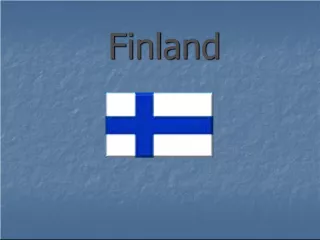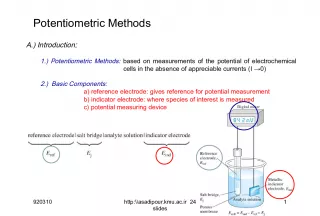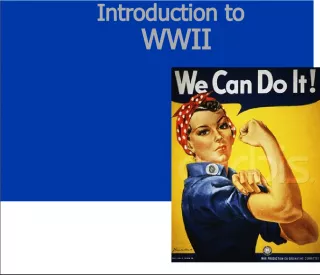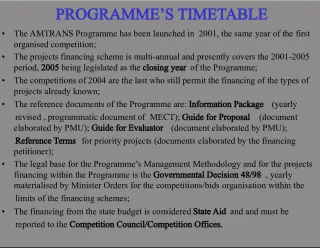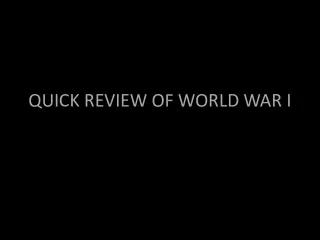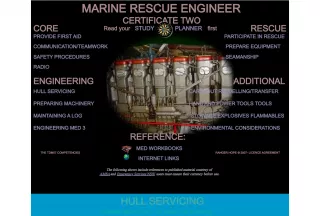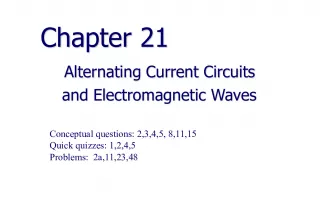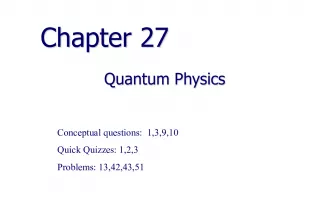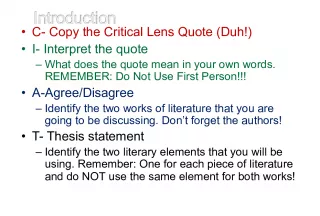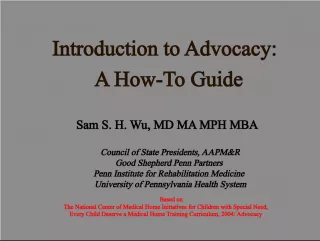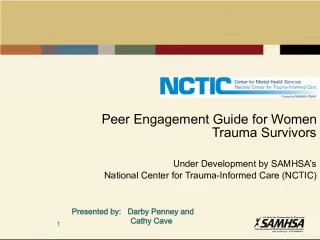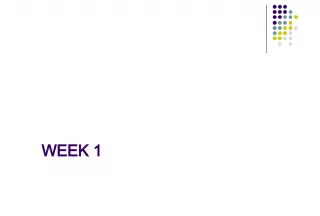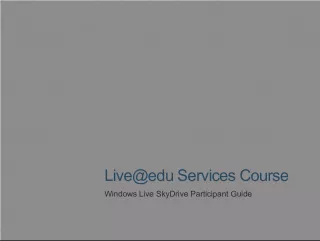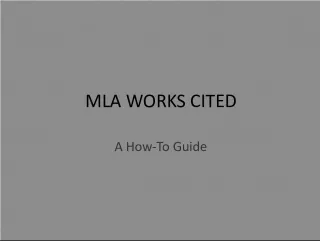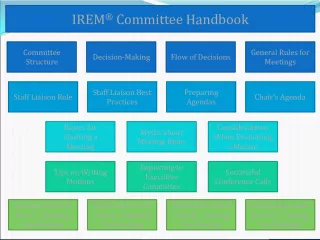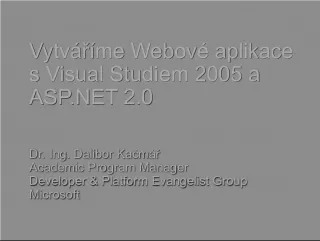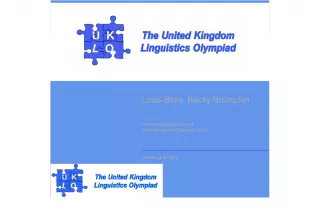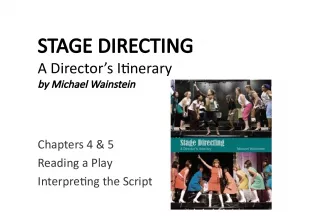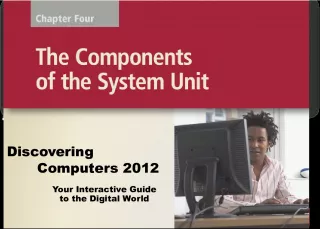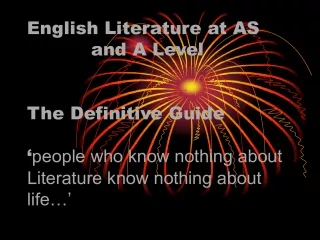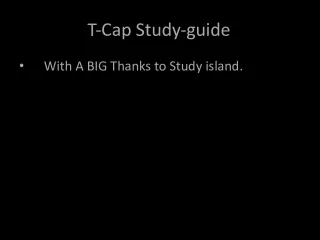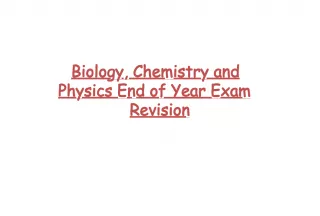EndNote Reference Manager: A Quick Guide
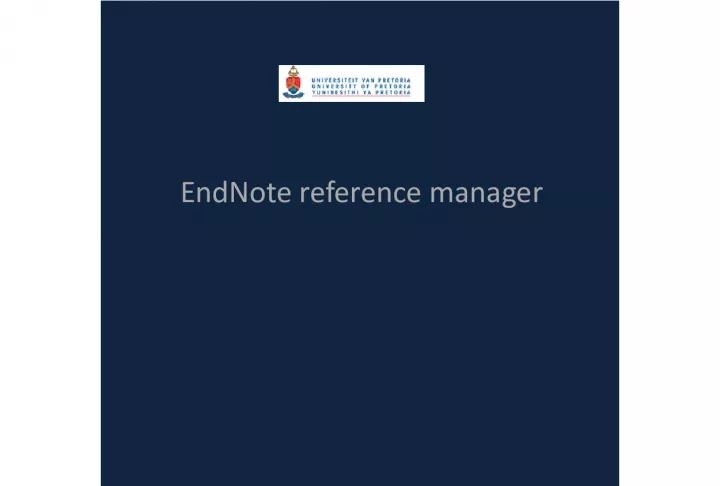

Learn how to download and create a new library on EndNote. Add references manually to your library with a few clicks. Start organizing your research today!
- Uploaded on | 6 Views
-
 john
john
About EndNote Reference Manager: A Quick Guide
PowerPoint presentation about 'EndNote Reference Manager: A Quick Guide'. This presentation describes the topic on Learn how to download and create a new library on EndNote. Add references manually to your library with a few clicks. Start organizing your research today!. The key topics included in this slideshow are . Download this presentation absolutely free.
Presentation Transcript
5. 1. Open a new library 2. Save under My Endnote library
6. Add references manually • Click on References • Click on New Reference • Add references manually
7. Create New Reference manually
9. Add reference Complete all the fields
10. Click on Reference Click on Attach File Attach File
11. Click on applicable article Click Open
13. Click on Equation to add equations
14. Export references from UP Library website • Go to Library website www.library.up.ac.za
15. Direct export from Science Direct
17. Enter staff number e.g. 04234567 Enter PIN or request New PIN
18. Choose SA Consortium click on Remember this computer
19. 1.Type keyword in search box Enter 2.Result list appear. Tick on tick boxes 3.Multiple downloads for full text PDF
20. 4. Choose destination folder and download
21. 5. Full text will download in destination folder
23. 6. Click Citations and Abstracts 7.Click RIS format
24. 8. Citations appear in EndNote 9. Attach files from destination folder
26. 9. Full text will be indicated with a paper clip
27. Direct export from Worldcat to Endnote
28. Type keywords in
29. Result list
30. Click on title
34. 10. Reference appear in EndNote
35. Direct export from Google Scholar
36. Click on Google Scholar
38. Click on Preferences
42. Reference appear in EndNote
50. What is LaTeX? LaTeX is a typesetting program that takes a plain text file with various commands in it and converts it to a formatted document based on the commands that it has been given. The source file for the document has a file extension of .tex. It is widely used at MIT for theses and other technical papers due to its prowess with mathematical and foreign characters. For more information on LaTeX, see LaTeX on Athena Basics , provided by the Athena On-Line Help system.
51. What is BibTeX? BibTex is a bibliographic tool that is used with LaTeX to help organize the user's references and create a bibliography. A BibTex user creates a bibliography file that is separate from the LaTeX source file, wth a file extension of .bib. Each reference in the bibliography file is formatted with a certain structure and is given a "key" by which the author can refer to it in the source file. For more information on BibTeX, see see MIT IS&T's page: How do I Create Bibliographies in LaTeX .
52. How do I export from EndNote to BibTeX? Open EndNote, and open the library of references that you would like to export to BibTeX. In the drop-down menu in the toolbar at the top of the screen, click "Select Another Style..." and in the list that appears, chose BibTeX Export. Now you should see the BibTeX-formatted citation in the preview screen. http://libguides.mit.edu/content.php?pid=234127&sid=1937425
53. Cite while you write Access Word to cite while you write
54. Click on EndNote
55. Click on EN Go to EndNote Start typing
56. Choose applicable references Click on Insert Reference
57. Automatic Bibliography
58. Choose output style Abstract will appear with annotated style
59. :23 Insert page number in Suffix not pages add : or pp in front of the page no.
60. EndNote Citation styles Add more reference styles
61. Click on Edit Open style manager
62. Click on the Output style that you want to Customise
64. Mark the applicable reference style and add reference Or get more reference styles on the web
65. Download the applicable reference
66. Output style will appear in Word
68. Groups and Endnote • Library can be divided into groups to manage references • Deleting a reference from a Custom Group does not delete it from the library. • Drag references from a library to a group • Smart groups are build with search strategies
73. Endnote web • Use EndNote web • Register for the first time on campus for IP authentication • Go to www.myendnoteweb.com
74. Register on campus for the 1 st time for IP authentication
76. Sync from EndNote to EndNote web
78. Sync Settings Update every 15 seconds
79. Click on Sync button to sync With Endnote web
80. Type email address in Use Endnote password
81. 1. References will appear in Endnote Web.
82. Direct export from websites to Endnote Web
84. Click on Capture Reference
89. Click on Favourites Click on Endnote Web Capture