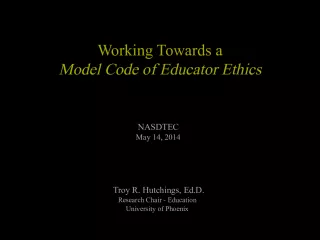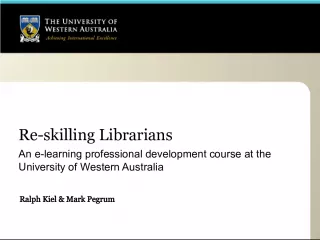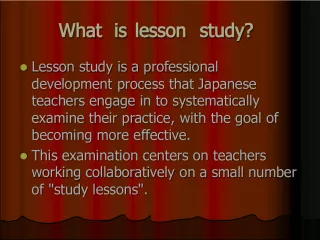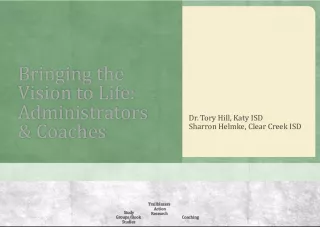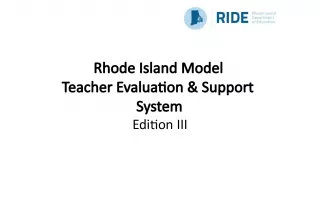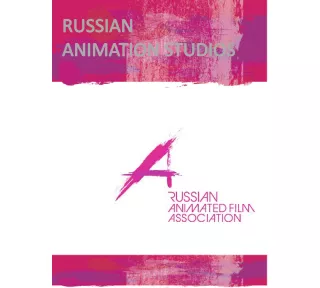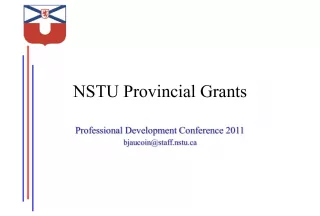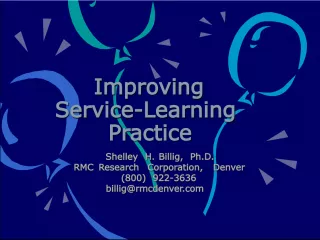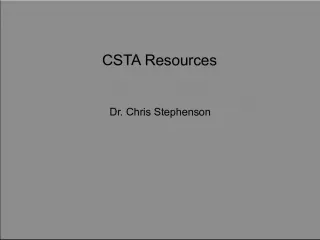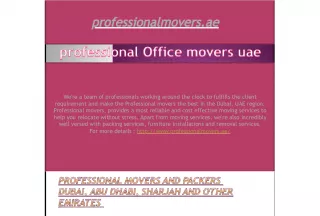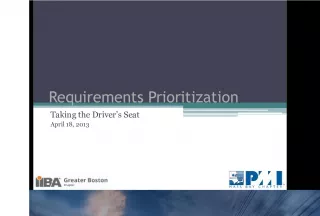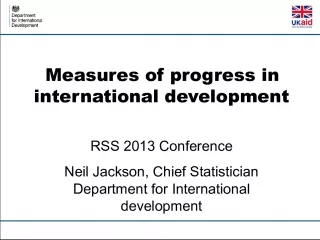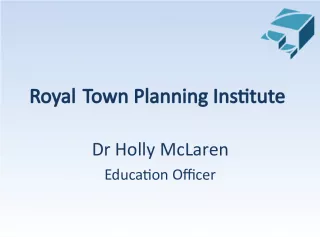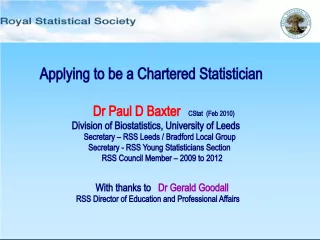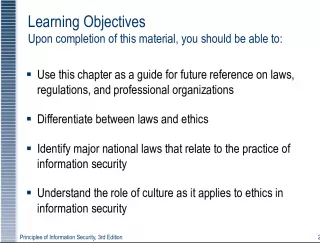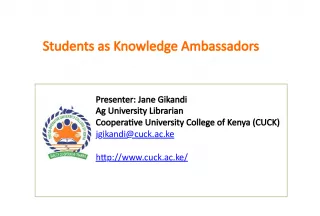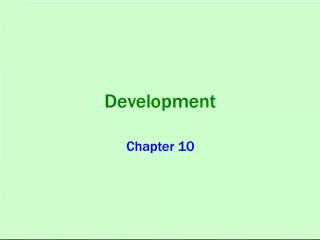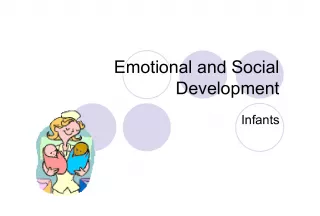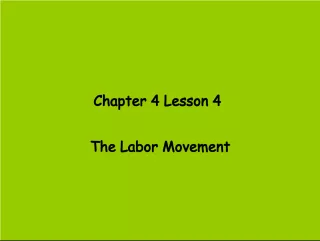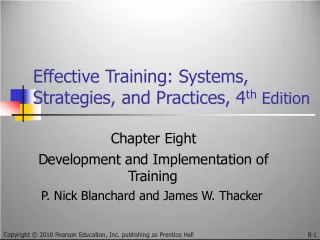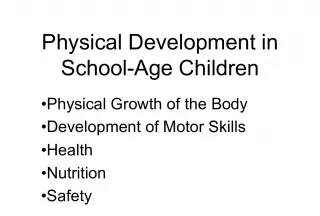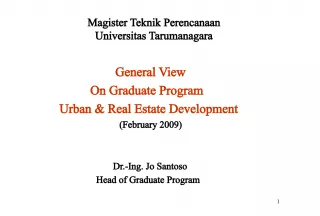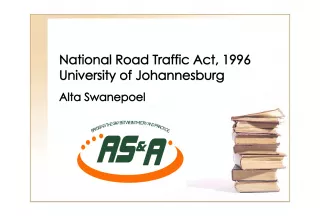Professional Development Workshops for Educators
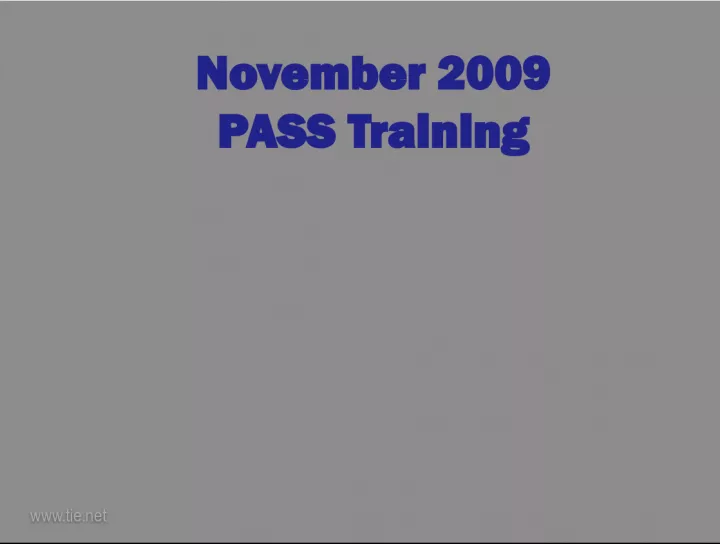

A series of workshops designed to improve classroom teaching strategies, data analysis, and technology implementation, with a focus on formative assessment tools, project-based learning, and standards-based report cards.
- Uploaded on | 1 Views
-
 marc
marc
About Professional Development Workshops for Educators
PowerPoint presentation about 'Professional Development Workshops for Educators'. This presentation describes the topic on A series of workshops designed to improve classroom teaching strategies, data analysis, and technology implementation, with a focus on formative assessment tools, project-based learning, and standards-based report cards.. The key topics included in this slideshow are . Download this presentation absolutely free.
Presentation Transcript
1. www.tie.net www.tie.net November 2009 PASS Training
2. www.tie.net www.tie.net • To discuss data sources utilized in Meade School District. • Practice formative assessment tools for classroom implementation. • Continue the formative assessment dialogue. • Increase knowledge of technology implementation: Office 2007
3. www.tie.net www.tie.net Building Specific: Elementary : Standards-Based Report Cards Middle School : Differentiated Instruction High School : Project-Based Learning Data Driven Dialogue: • Past Experiences • Data Collected From Surveys • Spring Meetings
4. www.tie.net www.tie.net
5. www.tie.net www.tie.net • Highlight three quotes that you connect with in some way. • Choose one statement and explain to your table group why you selected that quote.
6. www.tie.net www.tie.net
7. www.tie.net www.tie.net The Reports www.achievementseries.com 7
8. www.tie.net www.tie.net
9. www.tie.net www.tie.net
10. www.tie.net www.tie.net Meade Rural Schools (361-770-4373) Stagebarn Elementary (290-125-9510) Sturgis Academy (289-132-2490) Sturgis Elementary (920-314-1497) Sturgis High School (322-779-7389) Whitewood Elementary (870-355-3546) Williams Middle School (347-188-0588)
11. www.tie.net www.tie.net 11
12. www.tie.net www.tie.net 12
13. www.tie.net www.tie.net 13 Find a teacher from your focus grade level
14. www.tie.net www.tie.net 14
15. www.tie.net www.tie.net
16. www.tie.net www.tie.net Student Student Student Student Student Student Student Student Student Student
17. www.tie.net www.tie.net Find the R.1 Indicator on the Achievement Series that we are using as an example today. Indicator 1: Students can recognize and analyze words. Indicator 1: Students can recognize and analyze words. Find the standard(s) that go with that indicator. Review the colored results on the AS site.
18. www.tie.net www.tie.net Work Time
19. www.tie.net www.tie.net Follow the directions on your handout on how to save the report to your computer. Save as an XLSX file. The “x” on the end is the 2007 excel version.
20. www.tie.net www.tie.net
21. www.tie.net www.tie.net What Achievement Series data (NCA & Guyla’s reports) do you need to pull prior to your in-service day? Grade Level Teacher Level Content Area Indicator/Standard
22. www.tie.net www.tie.net 10 minutes Work Time
23. www.tie.net www.tie.net
24. www.tie.net www.tie.net
25. www.tie.net www.tie.net • Big ahas? • What will you stop doing based on the Assessment Matrix discussion? • What is the next piece of data your building might need to examine?
26. www.tie.net www.tie.net Seven Strategies for Assessment FOR Learning
27. www.tie.net www.tie.net
28. www.tie.net www.tie.net
29. www.tie.net www.tie.net Participants use private think time to complete the survey.
30. www.tie.net www.tie.net
31. www.tie.net www.tie.net • This shows where a group is by anonymously compiling results. • Chart results. • Then we can see where we are as a group. • Where do we need to spend our energy?
32. www.tie.net www.tie.net Administer the Human Histogram Assessment Tool to your staff. Bring results back to the January PASS training. This will provide a “District-wide” profile of formative assessment needs for Meade.
33. www.tie.net www.tie.net Learning Targets Learning Targets
34. www.tie.net www.tie.net
35. www.tie.net www.tie.net • How do you currently communicate the intended learning of a lesson, activity, task, project, or unit to students? • When does this communication occur?
36. www.tie.net www.tie.net
37. www.tie.net www.tie.net
38. www.tie.net www.tie.net #1 pair with a #2 Teach each other about your type of learning target
39. www.tie.net www.tie.net
40. www.tie.net www.tie.net Choose a unit you will be teaching in the next month. Thinking about the terminology “learning/performance target” and using the learning target graphic, think about how to explain to students what they need to do to hit the target.
41. www.tie.net www.tie.net
42. www.tie.net www.tie.net
43. www.tie.net www.tie.net
44. www.tie.net www.tie.net http://office.microsoft.com
45. www.tie.net www.tie.net Key Feature - Ribbon Key Feature - Ribbon • Replaces menus and toolbars • Organizes in a set of tabs • Home tab is access to the most frequently used commands • Can right click for many procedures
46. www.tie.net www.tie.net 3 Parts of the Ribbon 3 Parts of the Ribbon 1. Tabs (7) 2. Groups (Each tab has several groups) 3. Office button
47. www.tie.net www.tie.net Key Feature – Office Button Key Feature – Office Button
48. www.tie.net www.tie.net 1. Create a new PowerPoint 2. Go to Office button 3. Go to New
49. www.tie.net www.tie.net • Click View • Click View • Click Master Slide • Click Master Slide • Insert text box • Insert text box • Put pictures or text • Put pictures or text • Be sure you’re on master slide and • Be sure you’re on master slide and • CLOSE • CLOSE Close Master Layout – Close Master Layout – Right Side of ribbon Right Side of ribbon
50. www.tie.net www.tie.net You can click on outline view and paste a word outline in. Just click return every time you want a new slide.
51. Quick Access Toolbar Quick Access Toolbar
52. www.tie.net www.tie.net on function you want to be in the quick access toolbar.
53. www.tie.net www.tie.net Mini Toolbar Highlight text and box appears. This saves a click back to home tab if working in another tab.
54. Create slides Use premade templates Customize ‘Quick Access Toolbar’ Complete at least 3 slides Differentiation: Challenge Add personal aspects to a ‘Master Slide’
55. www.tie.net www.tie.net Work Time Work Time
56. www.tie.net www.tie.net You can go to Microsoft office and get lots of information as well as video demonstrations. Where’s the HELP guy?? Just hit F1.
57. www.tie.net www.tie.net Go to this web site and you can download many visually appealing presentation slides which you can change. [Doesn’t seem to work in Firefox but works in Explorer.]
58. www.tie.net www.tie.net • Add decoration Providing context Visual humor Reduces learning time Picture and text effects
59. www.tie.net www.tie.net Resize picture
60. www.tie.net www.tie.net Can insert pictures from your desktop Can use ‘Google’ images Copy Paste Example
61. www.tie.net www.tie.net You can insert shapes. You can use as background or fill with a picture Example: round circle, filled with a shape. You can also fill Word Art with a picture. • Right click on shape. • Go to format shape . • Can change color, outline etc. • Can fill with a picture • Can do lot of things with 3D
62. www.tie.net www.tie.net
63. www.tie.net www.tie.net Insert and modify tables Change colors Label Office 2007 has more capabilities in Smart Art
64. Where am I going? • Provide a clear and understandable vision of the learning target. • Use examples and models of strong and weak work. Where am I now? • Offer regular descriptive feedback. • Teach students to self-assess and set goals. How can I close the Gap? • Design lessons to focus on one aspect of quality at a time. • Teach students focused revision/ • Engage students in self reflection and let them keep track and share of and share their learning
65. Insert clip art Insert pictures Insert shapes Add shadows, angles, 3D effects Use different colors Use Word Art Use Smart Art Differentiation: Challenge Find animated clip art and create some awesome animations. http://office.microsoft.com/enus/help/HA101828951033.aspx
66. www.tie.net www.tie.net Work Time Work Time
67. www.tie.net www.tie.net Screen clippings - click on N of notebook - windows -s and then you have your crossbow -- that copies to desktop Under tools, go to options, go to right at the bottom. Click both sections -- it will put it on the right hand side - - the N -- any time, click on that N and widows S -- it makes it gray -- take your cross bow and highlight your section to
68. www.tie.net www.tie.net Click on Animations Click on Custom Animation Your Custom box will come on the right. Highlight the text you want to come on Add effect Usually on mouse click Can click Play to view
69. www.tie.net www.tie.net
70. www.tie.net www.tie.net Insert: • Clip Art on Office Online • Put in Animated and subject. • This is free • It puts the clip art you choose in “My Collection”
71. www.tie.net www.tie.net
72. www.tie.net www.tie.net Mouse Highlighter Mouse Highlighter
73. www.tie.net www.tie.net
74. Use graphics Use animations Text coming on a bullet at a time Slide transitions – one slide to the next Differentiated Assignment - Challenge • Complete the above • View Office websites for additional features. http://office.microsoft.com http://office.microsoft.com/en-us/powerpoint/HA103380101033.aspx [animated text] • Format One Note to take screen clippings. • Make your ‘mouse’ a highlighter.
75. www.tie.net www.tie.net Work Time Work Time
76. www.tie.net www.tie.net
77. www.tie.net www.tie.net