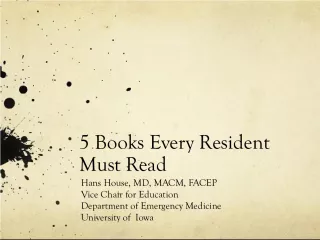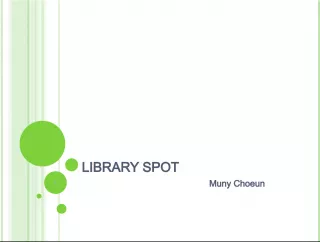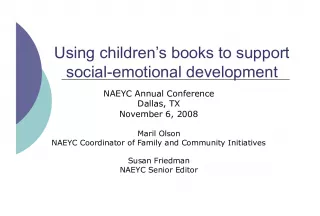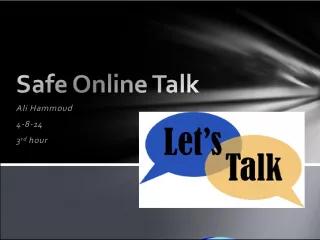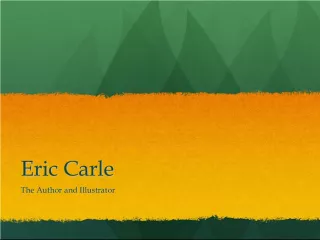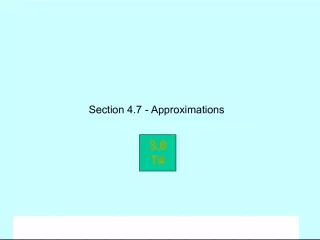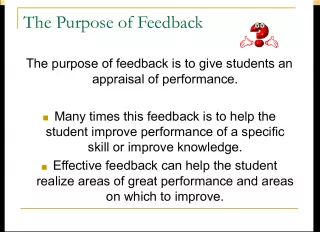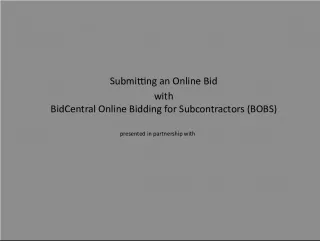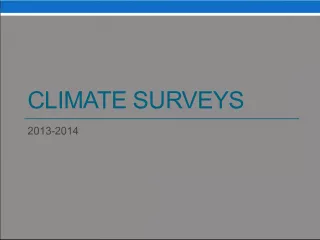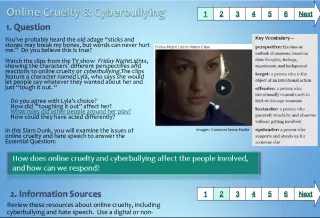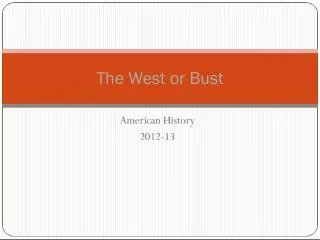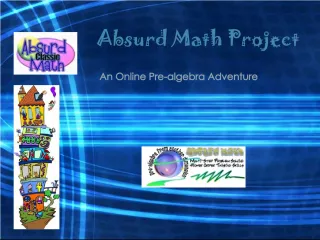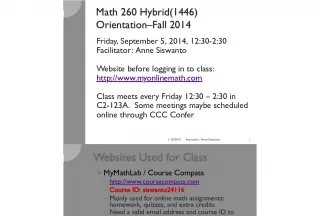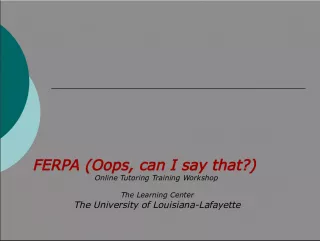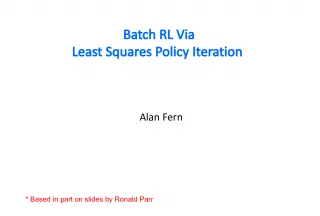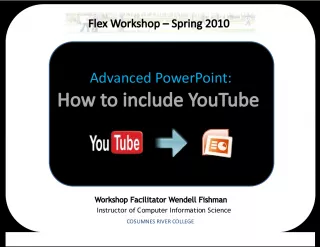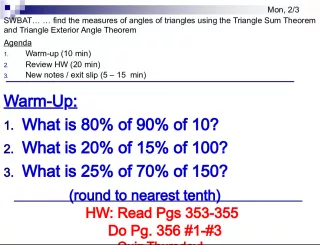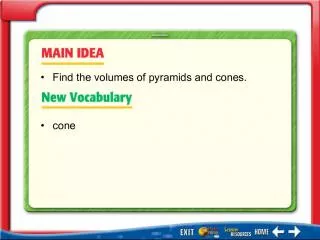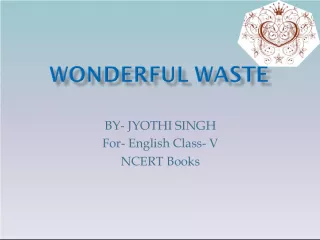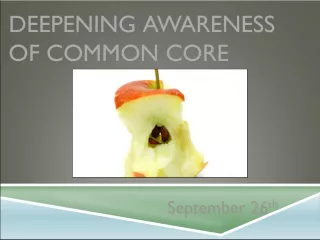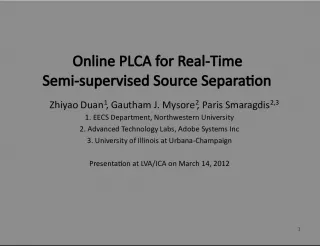OSCAR The Online Catalog: Find books, videos and periodicals
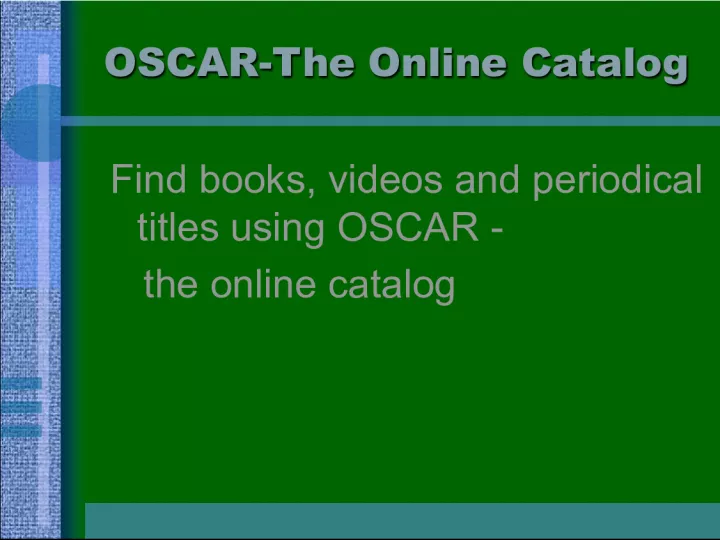

OSCAR is an online catalog that allows users to search for books, videos, and periodical titles. Visit the website and click on Library Catalog from the green menu bar to access OSCAR.
- Uploaded on | 1 Views
-
 solomon
solomon
About OSCAR The Online Catalog: Find books, videos and periodicals
PowerPoint presentation about 'OSCAR The Online Catalog: Find books, videos and periodicals'. This presentation describes the topic on OSCAR is an online catalog that allows users to search for books, videos, and periodical titles. Visit the website and click on Library Catalog from the green menu bar to access OSCAR.. The key topics included in this slideshow are online catalog, book search, video search, periodical search, library catalog,. Download this presentation absolutely free.
Presentation Transcript
1. OSCAR-The Online Catalog OSCAR-The Online Catalog Find books, videos and periodical titles using OSCAR - the online catalog
2. OSCAR- The Online Catalog http://www.njcu.edu/Guarini/home.htm OSCAR- The Online Catalog http://www.njcu.edu/Guarini/home.htm Click on Library Catalog from the green menu bar.
3. OSCAR- The Online Catalog http://www.njcu.edu/Guarini/home.htm OSCAR- The Online Catalog http://www.njcu.edu/Guarini/home.htm OR Click on OSCAR .
4. Using OSCAR Using OSCAR username : public password : library (The password will not be visible when typed.)
5. Using OSCAR Using OSCAR Press a key. . This will highlight the FIND menu.
6. Using OSCAR Using OSCAR Press the return key once until the drop-down menu appears.
7. Using OSCAR Using OSCAR Author Title Subject Keywords Use the down arrow key ( ) to select Author , Title , Subject or Keywords .
8. Using OSCAR Using OSCAR Enter search terms: (authors names, book title, subject or keywords) Press the enter key.
9. Using OSCAR Using OSCAR . Type the number (1,2,3,etc) of the entry you wish to see.
10. Using OSCAR Using OSCAR . Type the number (1,2,3,etc) of the entry you wish to see.
11. Using OSCAR Using OSCAR . Type the number (1,2,3,etc) of the entry you wish to see.
12. Using OSCAR Using OSCAR . Note the collection and availability. Copy the call number . Find the material.
13. Using OSCAR Using OSCAR . JOURNALS
14. Using OSCAR-Journals Using OSCAR-Journals If you know the title of the journal. Use the down arrow key ( ) to select title.
15. Using OSCAR-Journals Using OSCAR-Journals Enter title of the journal. Press enter.
16. Using OSCAR-Journals Using OSCAR-Journals . Type the number (1,2,3,etc) of the entry you wish to see.
17. Using OSCAR-Journals Using OSCAR-Journals Press 1 for holdings (issues in the library).
18. Using OSCAR-Journals Using OSCAR-Journals Check the dates and formats of issues in the library collection.
19. Using OSCAR Using OSCAR . VIDEOS
20. Using OSCAR -Videos Using OSCAR -Videos . If you do not know the exact title of the video: Use the drop-down Find menu. Highlight Keywords with your down arrow key. Press enter.
21. Using OSCAR -Videos Using OSCAR -Videos . videorecording. Enter the search term followed by the word videorecording. Press enter .
22. Using OSCAR -Videos Using OSCAR -Videos . Type the number (1,2,3,etc) of the entry you wish to see.
23. Using OSCAR -Videos Using OSCAR -Videos . Note the collection. Copy the call number. Find the material.
24. Using OSCAR Using OSCAR OPTIONS
25. Using OSCAR- Next Using OSCAR- Next . To see the NEXT screen. Use the right arrow key to highlight Options. Press enter.
26. Using OSCAR- Next Using OSCAR- Next . Highlight Next . Press enter .
27. Using OSCAR-Backup Using OSCAR-Backup . To go back Hit the b key on your keyboard or Highlight Backup on the top menu Press enter .