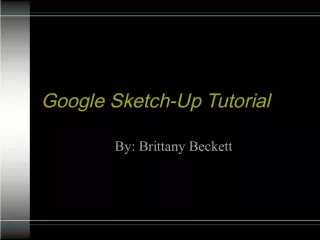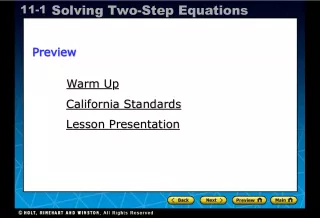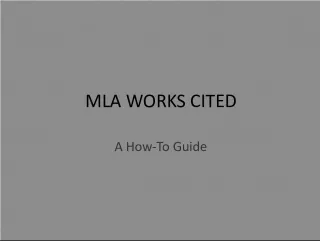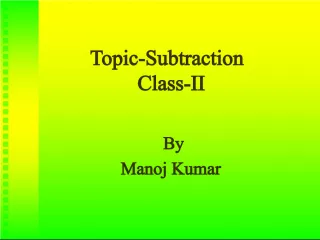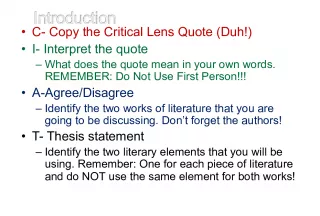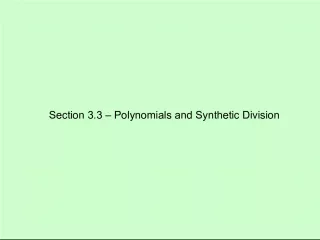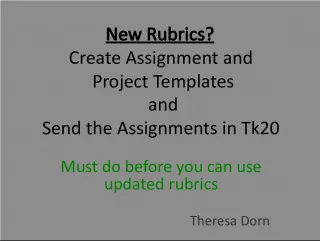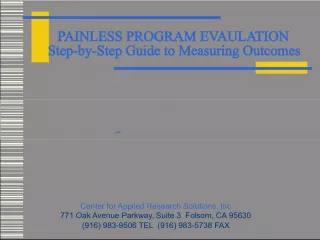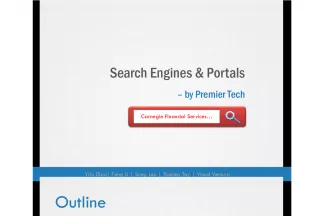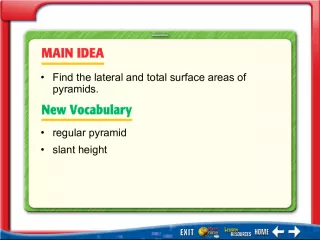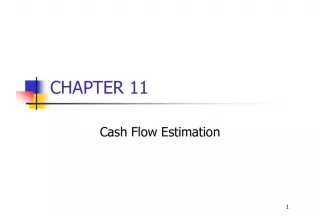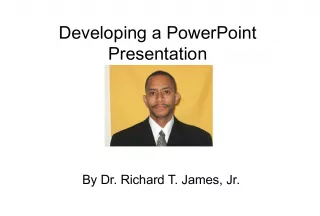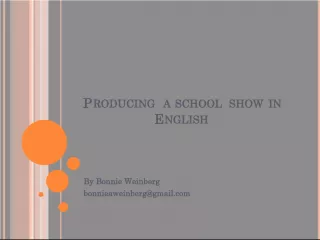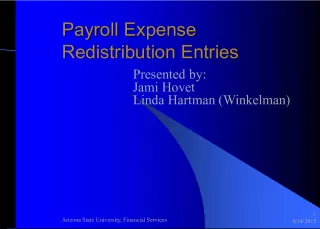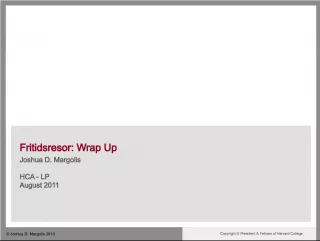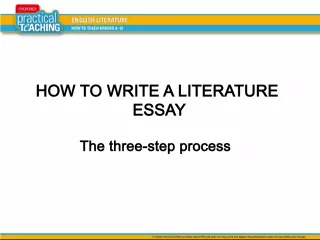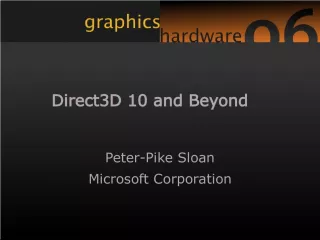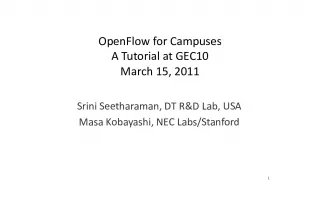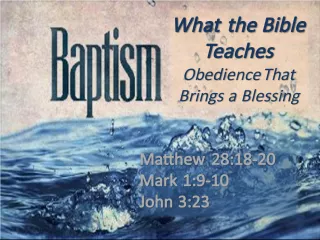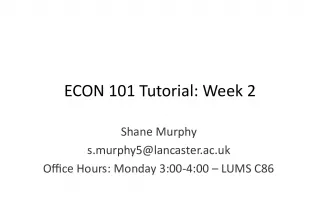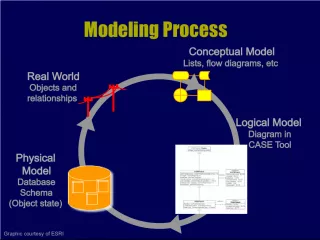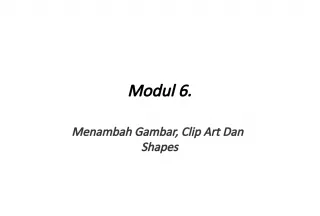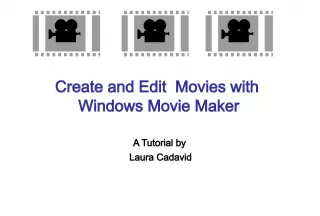"How to Create a Nearpod Presentation: A Step-by-Step Tutorial"
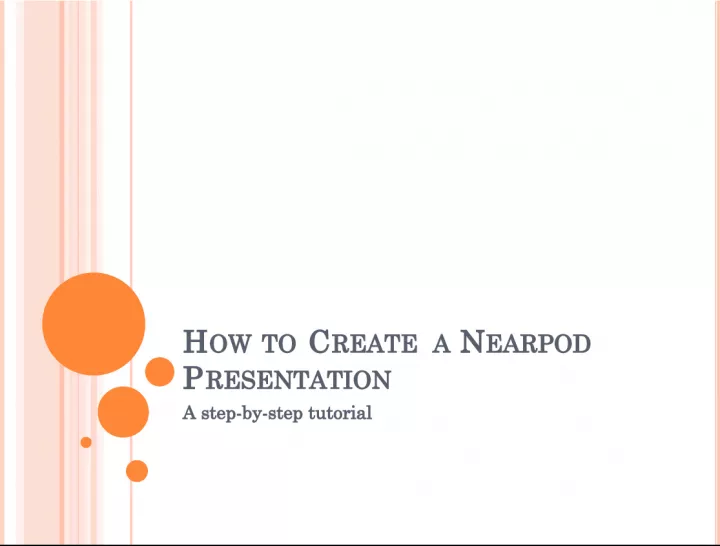

Learn how to create a dynamic Nearpod presentation with this step-by-step tutorial. Start by creating a PowerPoint presentation, then log in to Nearpod to add interactive features and engage your audience. Set up your free account today at www.nearpod.com.
- Uploaded on | 6 Views
-
 valtteripuro
valtteripuro
About "How to Create a Nearpod Presentation: A Step-by-Step Tutorial"
PowerPoint presentation about '"How to Create a Nearpod Presentation: A Step-by-Step Tutorial"'. This presentation describes the topic on Learn how to create a dynamic Nearpod presentation with this step-by-step tutorial. Start by creating a PowerPoint presentation, then log in to Nearpod to add interactive features and engage your audience. Set up your free account today at www.nearpod.com.. The key topics included in this slideshow are . Download this presentation absolutely free.
Presentation Transcript
Slide1HOW TO C REATE A N EARPOD P RESENTATION A step-by-step tutorial
Slide2STEP 1: C REATE A P OWER P OINT P RESENTATION Choose format and layout Create all slide of content for the presentation You can add “placeholder” slides for interactive features Save PowerPoint
Slide3STEP 2: L OGIN TO N EARPOD www.nearpod.com Set up free account with email and password Choose “Create”
Slide4STEP 3: C HOOSE “N EW P RESENTATION ”
Slide5STEP 4: U PLOAD PDF OR P OWER P OINT
Slide6STEP 5:A DD C ONTENT OR I NTERACTIVE P IECES
Slide7STEP 5:A DD C ONTENT OR I NTERACTIVE P IECES
Slide8STEP 6:E DIT P RESENTATION Drag and Drop to easily change the slide order Select slides to delete Double click slides to edit Preview slideshow prior to publishing Select Publish Choose grade level and content area S TEP 7: P UBLISH P RESENTATION
Slide9Go to Live Session Send presentation to students as homework if they are absent Share presentation with colleagues Delete presentation Clone presentation O THER O PTIONS : “M ORE ”