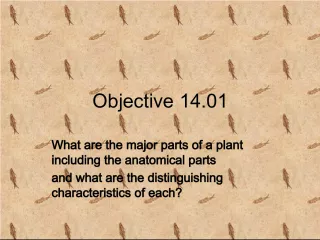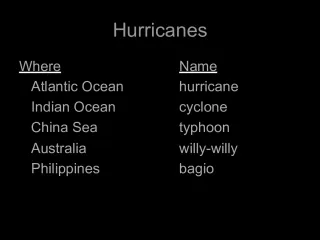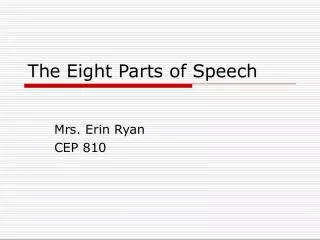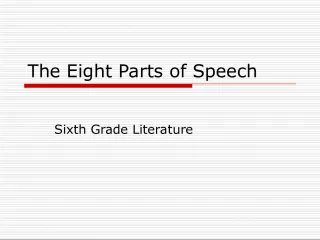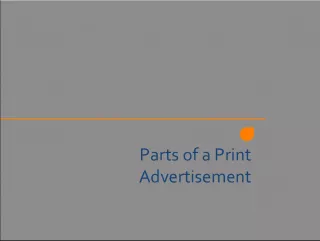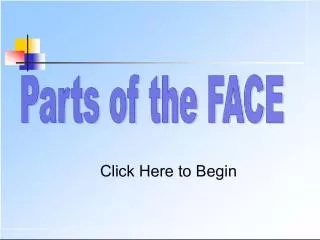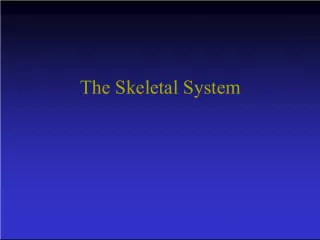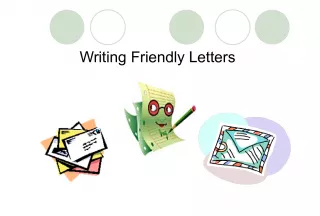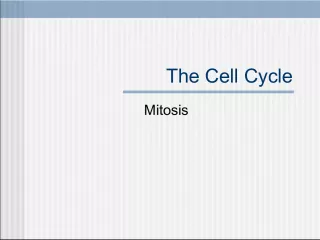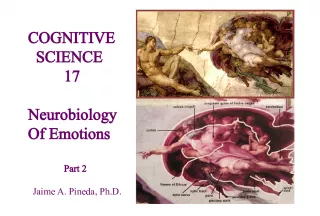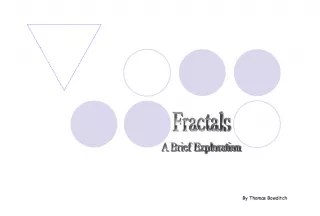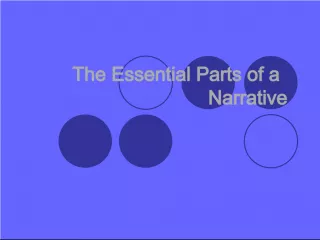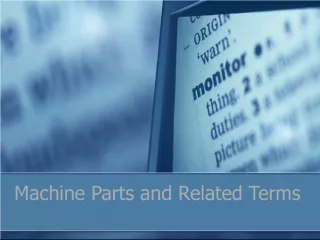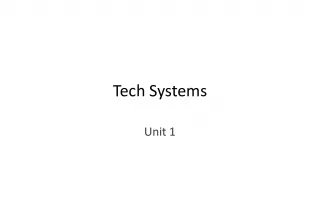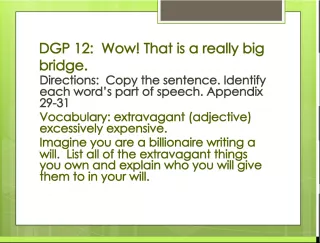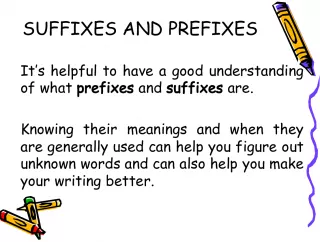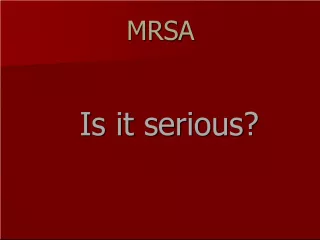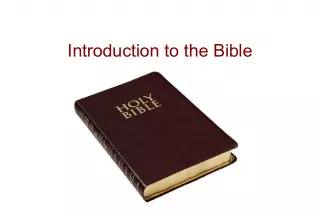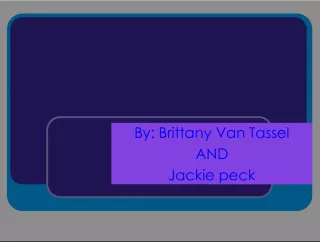K 2nd Main Parts: Keyboard Extra Parts
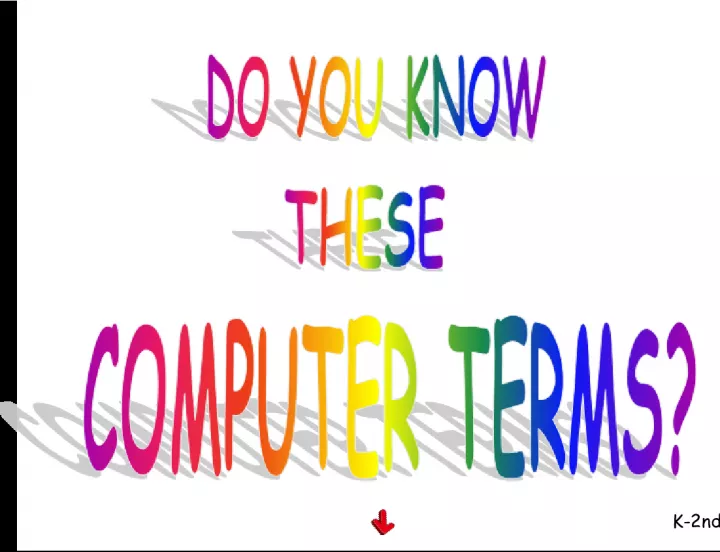

The K 2nd is a set of keyboard extra parts, which can be earned by redeeming points. The points required for each part increases with its complexity and functionality.
- Uploaded on | 2 Views
-
 violetawierts
violetawierts
About K 2nd Main Parts: Keyboard Extra Parts
PowerPoint presentation about 'K 2nd Main Parts: Keyboard Extra Parts'. This presentation describes the topic on The K 2nd is a set of keyboard extra parts, which can be earned by redeeming points. The points required for each part increases with its complexity and functionality.. The key topics included in this slideshow are . Download this presentation absolutely free.
Presentation Transcript
Slide1K-2nd
Slide2Main PartsKeyboard Extra Parts 100 Points 100 Points 100 Points 200 Points 200 Points 200 Points 300 Points 300 Points 300 Points 400 Points 400 Points 400 Points K-2nd
Slide4This is called a mouse . You can use it to move the cursor around the computer screen. You can double click on the left front part to open a link.
Slide6This is called a keyboard . You can use it to type, and whatever you type shows up on the computer screen.
Slide8This is called a monitor or screen . This is like a TV screen for the computer. You should not touch the screen, or you will leave smudges and fingerprints.
Slide10This is called a CPU . This is the “brains” of the computer. It’s real name is Central Processing Unit.
Slide12This is called the space bar . It is located at the bottom of the keyboard. Each time you click on this, you create a space between letters or words that you type in a word processing program.
Slide14This is called the enter key . You can click it to move to the next line when you are typing. It is located on the right side of the keyboard.
Slide15Backspace
Slide16This is called the backspace key . When you click on this, you go back one space for each click, and you will erase whatever is in the space in front of where the cursor is flashing. It is usually near the top right side of the keyboard.
Slide17Shift
Slide18This is called the shift key . Whenever you hold this key down and type another key, the letter that you type becomes a capital or uppercase letter. If you hold down this key and click on a key that has two symbols on it, you will type the upper symbol.
Slide20This is called a printer . You can send what is on the computer screen to a printer so you can have a paper copy of it. To send something to the printer, click on “File” and then go to “Print.” Be sure to click on “Print” only one time.
Slide22These are calledheadphones or a headset . If there is anything to hear on a website or computer program, you can hear it through the headphones or headset so you won’t disturb others. In the computer lab, you can adjust the volume with the knob on the right side of the monitor.
Slide24This is called a CD or DVD . Music or data is recorded on a CD. People can listen to the music on a CD player, but they can also see the data or listen to the music on a computer that has a CD-Rom. Movies can also be recorded on a DVD. People use a DVD player or a computer DVD-Rom to see and hear what is on the disk.
Slide26This is called a disk drive . It can be a CD-Rom drive or a DVD-Rom drive. This is where you insert the CD or DVD in your computer to see and/or hear what is on the disk.