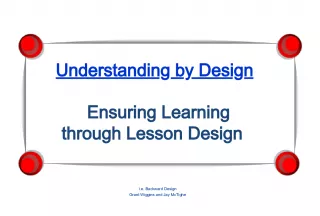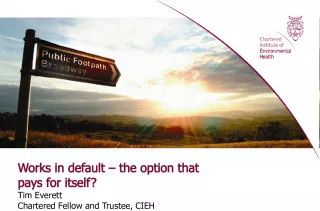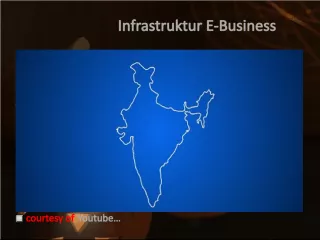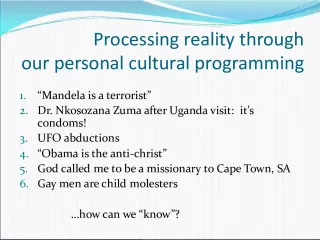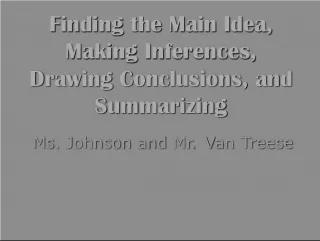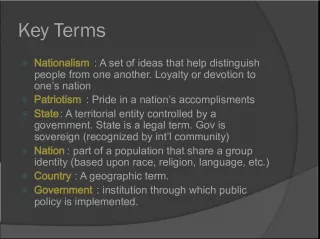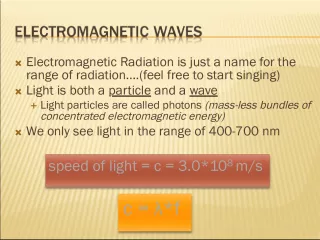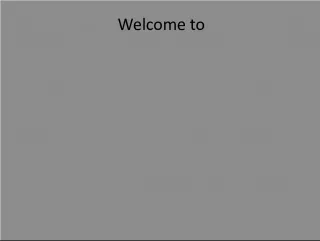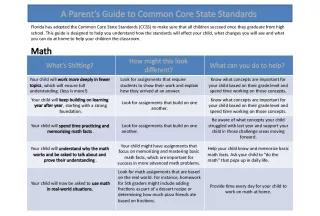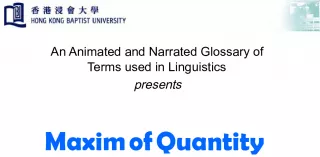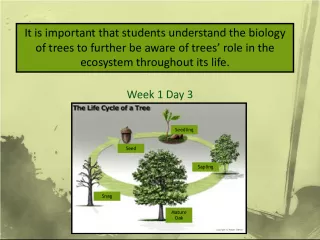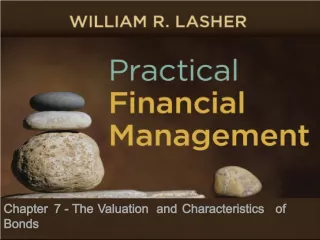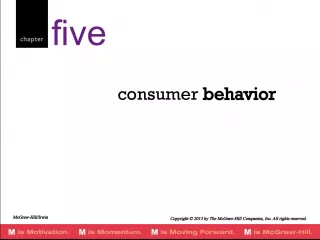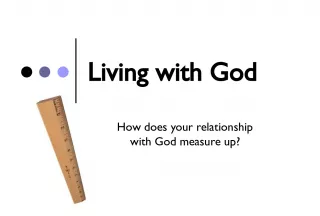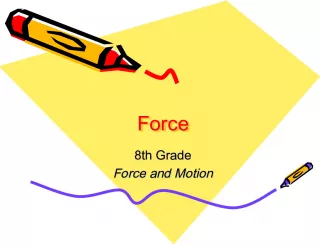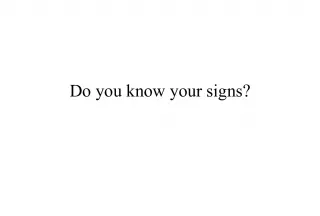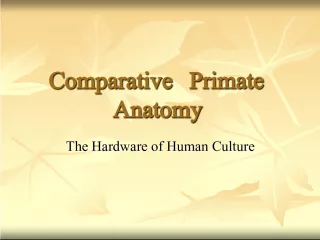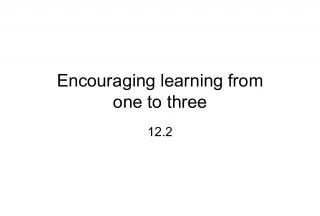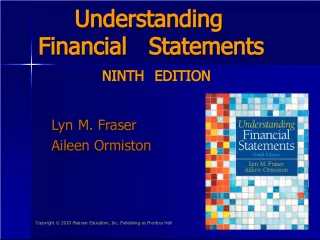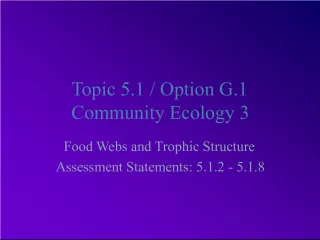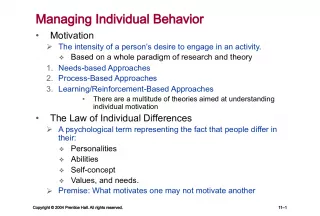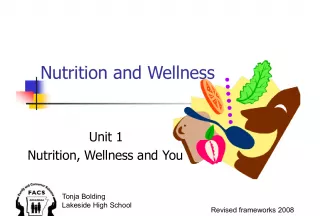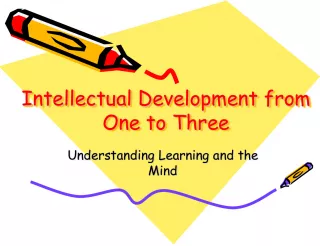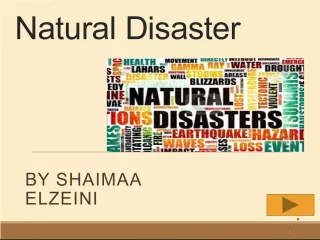Understanding Formulae and Spreadsheet SST 4
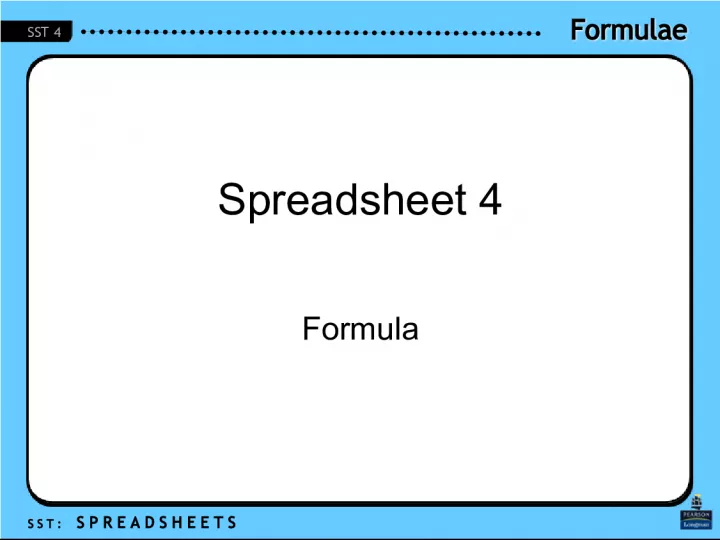

This article covers the objectives of using formulae in spreadsheets, the types of data involved, and how to create a formula in a cell.
- Uploaded on | 0 Views
-
 whitny
whitny
About Understanding Formulae and Spreadsheet SST 4
PowerPoint presentation about 'Understanding Formulae and Spreadsheet SST 4'. This presentation describes the topic on This article covers the objectives of using formulae in spreadsheets, the types of data involved, and how to create a formula in a cell.. The key topics included in this slideshow are Formulae, Spreadsheet, SST 4, Objectives, Types of Data,. Download this presentation absolutely free.
Presentation Transcript
1. Formulae Formulae S S T : S P R E A D S H E E T S SST 4 Spreadsheet 4 Formula
2. Formulae Formulae S S T : S P R E A D S H E E T S SST 4 Objectives Objectives 1. Know how to use a formula Sec 1: Pg 69 of Graphic Organiser
3. Formulae Formulae S S T : S P R E A D S H E E T S SST 4 2.1 Types of Data (Recap) Text Numbers Formula Date
4. Formulae Formulae S S T : S P R E A D S H E E T S SST 4 2.1 Types of Data (Recap) Formula A mathematical expression that performs calculations Must begin with a = Uses operators such as + and Operands can be entered into same cell or drawn from other cells The formula in cell B4 adds up the values in the cells B1, B2 and B3
5. Formulae Formulae S S T : S P R E A D S H E E T S SST 4 4.1 Calculations In spreadsheet, we could perform calculations
6. Formulae Formulae S S T : S P R E A D S H E E T S SST 4 4.1 Calculations 1. When a formula is entered into a cell, it must begin with an = sign.
7. Formulae Formulae S S T : S P R E A D S H E E T S SST 4 4.1 Calculations Column F is the total of Branch 1, Branch 2 and Branch 3 of each department To calculate the total in F4, we use the formula =C4+D4+E4 We then copy the formula to other cells in the same column
8. Formulae Formulae S S T : S P R E A D S H E E T S SST 4 4.1 Calculations We use the Subtraction operator
9. Formulae Formulae S S T : S P R E A D S H E E T S SST 4 4.1 Calculations Order of execution of operators Brackets ( ) Multiplication Division / Addition Subtraction
10. Formulae Formulae S S T : S P R E A D S H E E T S SST 4 4.1 Calculations Multiplication
11. Formulae Formulae S S T : S P R E A D S H E E T S SST 4 4.2 Data Entry copying the formula Copying If the content of one cell is needed in another, you do not have to retype the content but you can copy it If you copy a formula that references other cells, the referenced cell addresses will be changed automatically in the destination cell Commands to copy cell contents Copy and paste Fill right Fill down
12. Formulae Formulae S S T : S P R E A D S H E E T S SST 4 4.2 Data Entry copying the formula To apply the formula in B5 to the other two cells, C5 and D5, select the three cells and use the Fill Right command If the hourly rate is $15, then the monthly salary for Jan in B5 is = 15 * B4
13. Formulae Formulae S S T : S P R E A D S H E E T S SST 4 4.2 Data Entry copying the formula The referenced cell addresses in the formula are changed automatically in the destination cells (C5 and D5)
14. Formulae Formulae S S T : S P R E A D S H E E T S SST 4 Summary Summary 1. A formula performs calculations. It begins with an equal sign e.g. = A1+A2+A3. 2. The main operators are +, , * and /. They follow the order of operations: brackets( ), *, /, +, -. 3. Formulae can be copied to other cells. The spreadsheet program automatically adjusts the cell addresses in the formula.
15. Formulae Formulae S S T : S P R E A D S H E E T S SST 4 Sec 1 Week 4 1. Worksheet 4 Page 10-11 [booklet]