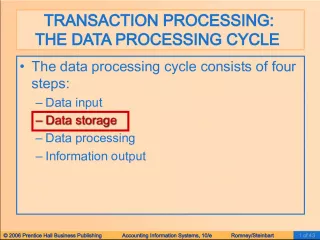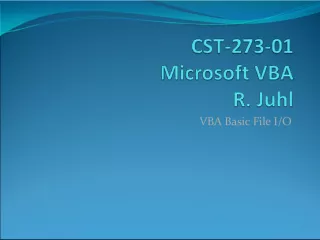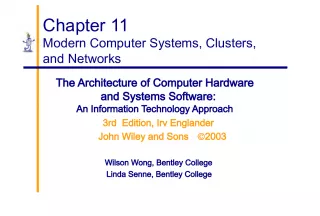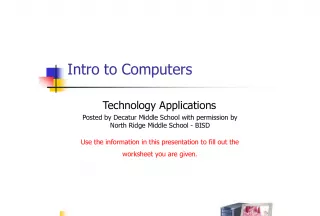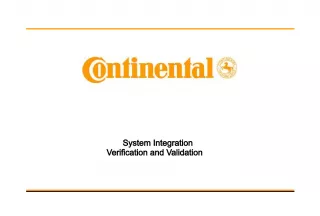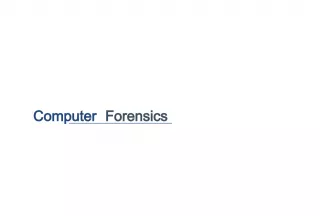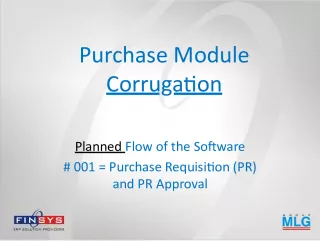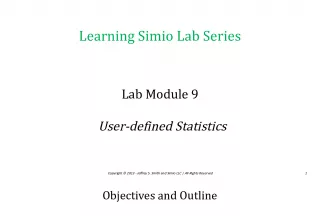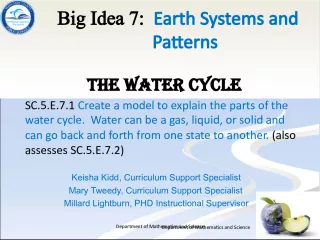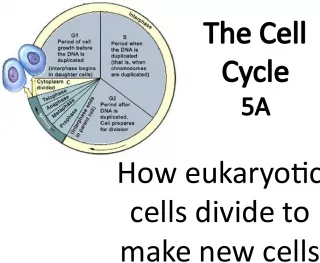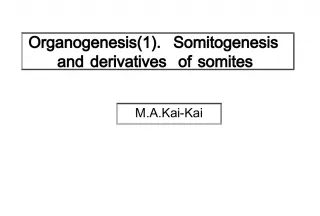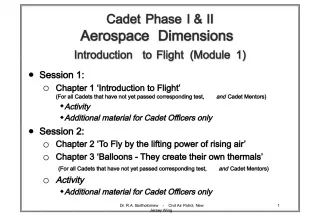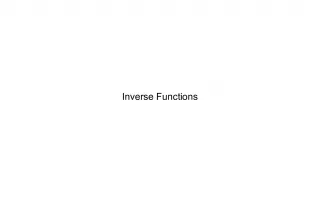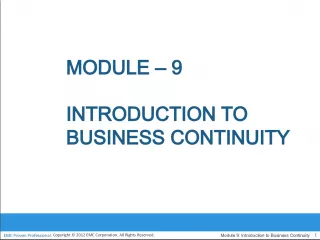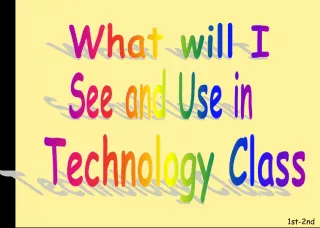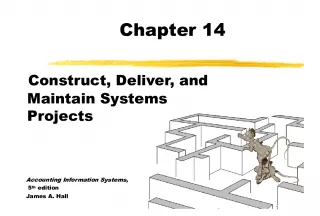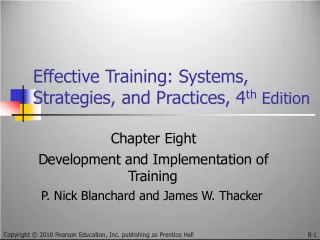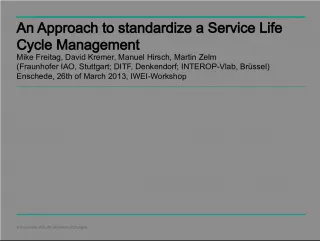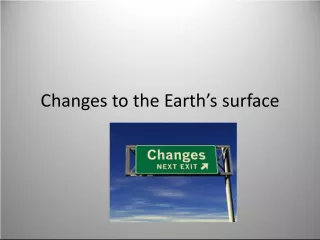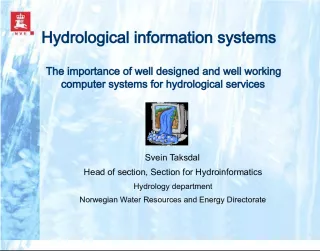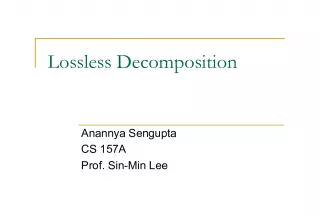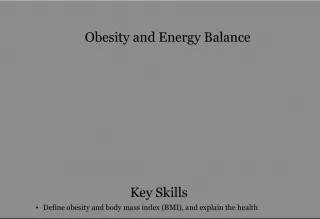Introduction to Computer Systems Module 1: Input Process Output Cycle
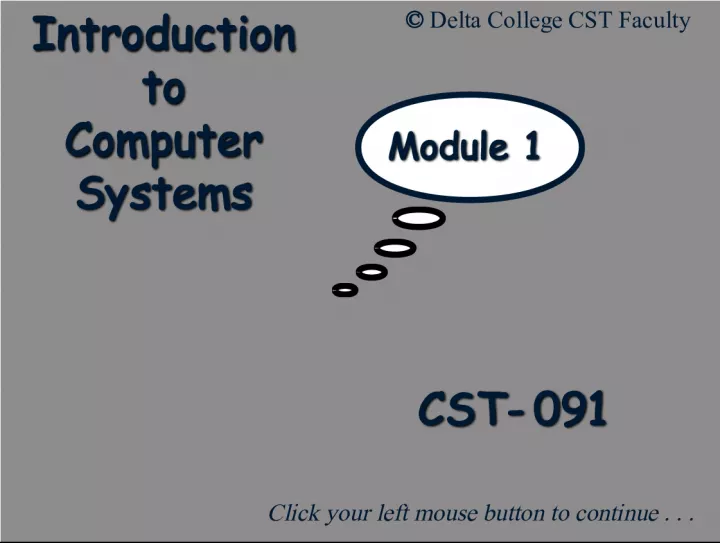

Learn about the basic concepts of computer systems, including how data is inputted, processed, and outputted, using a payroll example. Also, explore the importance of data storage.
- Uploaded on | 6 Views
-
 amberreed
amberreed
About Introduction to Computer Systems Module 1: Input Process Output Cycle
PowerPoint presentation about 'Introduction to Computer Systems Module 1: Input Process Output Cycle'. This presentation describes the topic on Learn about the basic concepts of computer systems, including how data is inputted, processed, and outputted, using a payroll example. Also, explore the importance of data storage.. The key topics included in this slideshow are . Download this presentation absolutely free.
Presentation Transcript
1. C C S S T T - - 0 0 9 9 1 1 Click your left mouse button to continue . . . © Delta College CST Faculty Module 1 Module 1 I I n n t t r r o o d d u u c c t t i i o o n n t t o o C C o o m m p p u u t t e e r r S S y y s s t t e e m m s s
2. I I n n p p u u t t / / P P r r o o c c e e s s s s / / O O u u t t p p u u t t C C y y c c l l e e Input Output Process Storage Data enters the computer. In a payroll example, you key in 40 hours and a rate of $10.00 per hour. The data is processed by the computer. For example, the pay is 40 times 10.00 or $400.00 We need to see the answer – it is output. For example, the $400.00 could be displayed. We may want to store the results for end-of-year taxes. The $400.00 could be stored on disk.
3. H H a a r r d d w w a a r r e e Physical parts of the computer Physical parts of the computer The things you can “touch” The things you can “touch” The Processor The Processor Input devices Input devices Output devices Output devices Storage devices Storage devices
4. P P r r o o c c e e s s s s Using the data that is in memory Using the data that is in memory For example: Calculating For example: Calculating Processing Hardware Processing Hardware o Main Memory o Main Memory o Central Processing Unit o Central Processing Unit – Arithmetic/Logic Unit – Arithmetic/Logic Unit – Control Unit – Control Unit
5. M M a a i i n n M M e e m m o o r r y y Also Known As . . . Also Known As . . . o Primary Memory o Primary Memory o Random Access Memory (RAM) o Random Access Memory (RAM) Holds program being run Holds program being run Holds data being processed Holds data being processed
6. B B i i t t s s Memory made up of bits Memory made up of bits B inary Dig its B inary Dig its Small electronic components Small electronic components Can be “On” or “Off” Can be “On” or “Off”
7. Bits Bits On --- has a value of 1 On --- has a value of 1 Off --- has a value of 0 Off --- has a value of 0
8. Bits Bits So memory is a bunch of one’s and zeros. So memory is a bunch of one’s and zeros. 1 1 1 1 1 0 0 0 On Off Off Off On On On On
9. Byte Byte A group of eight bits is called a byte A group of eight bits is called a byte So, this is a byte . . . So, this is a byte . . . 1 1 1 1 1 0 0 0
10. Byte Byte Look at these 40 bits Look at these 40 bits 0 1 0 0 0 1 0 0 0 1 0 0 0 1 0 1 0 1 0 0 1 1 0 0 0 1 0 1 0 1 0 0 0 1 0 0 0 0 0 1 Broken into groups of eights, they become 5 bytes Broken into groups of eights, they become 5 bytes 0 1 0 0 0 1 0 0 0 1 0 0 0 1 0 1 0 1 0 0 1 1 0 0 0 1 0 1 0 1 0 0 0 1 0 0 0 0 0 1
11. The ASCII Code The ASCII Code Each character is made up of 8 bits in a byte Each character is made up of 8 bits in a byte So each byte contains a character So each byte contains a character o A Number (0 1 2 3 4 5 … ) o A Number (0 1 2 3 4 5 … ) o A Letter o A Letter – Upper Case (A B C … ) – Upper Case (A B C … ) – Lower Case (a b c … ) – Lower Case (a b c … ) o A Special Character ($ # . , & … ) o A Special Character ($ # . , & … )
12. The ASCII Code The ASCII Code Each character has its own pattern of bits – in a code Each character has its own pattern of bits – in a code The code that is used is called ASCII The code that is used is called ASCII o A merican S tandard C ode for I nformation I nterchange o A merican S tandard C ode for I nformation I nterchange o Pronounced: “Ask-ee” o Pronounced: “Ask-ee”
13. The ASCII Code The ASCII Code Look at these 5 bytes Look at these 5 bytes o They contain 5 characters in ASCII Code o They contain 5 characters in ASCII Code o They happen to be upper-case letters o They happen to be upper-case letters 0 1 0 0 0 1 0 0 0 1 0 0 0 1 0 1 0 1 0 0 1 1 0 0 0 1 0 1 0 1 0 0 0 1 0 0 0 0 0 1 D E L T A
14. Memory Memory Measured in number of bytes Measured in number of bytes K = Kilobyte K = Kilobyte o A “Kay” o A “Kay” o A Thousand Bytes (1,000) o A Thousand Bytes (1,000) M = Megabyte M = Megabyte o A “Meg” o A “Meg” o A Million Bytes (1,000,000) o A Million Bytes (1,000,000)
15. Memory Memory So, if you have 16 “Meg” of RAM So, if you have 16 “Meg” of RAM o You have 16,000,000 bytes of main memory on your system! o You have 16,000,000 bytes of main memory on your system! And, if your diskette is 1.4 M And, if your diskette is 1.4 M o It can contain 1,400,000 characters! o It can contain 1,400,000 characters! – (1.4 times 1,000,000 is 1,400,000) – (1.4 times 1,000,000 is 1,400,000)
16. 1. In the standard processing cycle of a computer, the step that happens first is __________. A short quiz: Click on the best answer. A Storage B Input C Output D Process ?
17. 1. In the standard processing cycle of a computer, the step that happens first is __________. A Storage B Input C Output D Process Whoops that’s wrong – please click here to try again.
18. 1. In the standard processing cycle of a computer, the step that happens first is __________. A Storage B Input C Output D Process Good for you, you got that one right! Click FORWARD
19. 2. Where does data have to be in order to be processed by the computer? A short quiz: Click on the best answer. A On the screen B On the printer C In RAM D Next to the keyboard ?
20. 2. Where does data have to be in order to be processed by the computer? A On the screen B On the printer C In RAM D Next to the keyboard Whoops that’s wrong – please click here to try again.
21. 2. Where does data have to be in order to be processed by the computer? A On the screen B On the printer C In RAM D Next to the keyboard Yes, data has to be in main memory before it can be processed.
22. 3. How many bits are in a byte? Click on the best answer. A 1 B 2 C 4 D 8 ?
23. 3. How many bits are in a byte? A 1 B 2 C 4 D 8 Whoops that’s wrong – please click here to try again.
24. 3. How many bits are in a byte? A 1 B 2 C 4 D 8 Yes, each byte has 8 bits.
25. 4. If a bit is “ON,” it has the value __________. Click on the best answer. A 0 B 1 C 8 D 1K ?
26. 4. If a bit is “ON,” it has the value __________. A 0 B 1 C 8 D 1K Whoops that’s wrong – please click here to try again.
27. 4. If a bit is “ON,” it has the value __________. A 0 B 1 C 8 D 1K Yes, an “ON” bit has a value of 1 and an “OFF” bit has a value of 0.
28. 5. What is the code used to represent characters in a PC’s memory? Click on the best answer. A Bit-Byte B IBM C ASCII D Mega-K ?
29. 5. What is the code used to represent characters in a PC’s memory? A Bit-Byte B IBM C ASCII D Mega-K Whoops that’s wrong – please click here to try again.
30. 5. What is the code used to represent characters in a PC’s memory? A Bit-Byte B IBM C ASCII D Mega-K Yes, the American Standard Code for Information Interchange.
31. 6. Which is larger? Click on the best answer. A 1M B 720K ?
32. 6. Which is larger? A 1M B 720K Whoops that’s wrong – please click here to try again.
33. 6. Which is larger? A 1M B 720K Yes, 1M is 1,000,000 bytes and 720K is only 720,000 bytes
34. 7. How many bytes are needed to hold this: CST-091 Click on the best answer. A 1 B 6 C 7 D 8 ?
35. 7. How many bytes are needed to hold this: CST-091 A 1 B 6 C 7 D 8 Whoops that’s wrong – please click here to try again.
36. 7. How many bytes are needed to hold this: CST-091 A 1 B 6 C 7 D 8 Yes, there are 7 characters so 7 bytes are needed.
37. D D a a t t a a Raw facts you want to process and turn into meaningful information Raw facts you want to process and turn into meaningful information Data can be: Data can be: o Numbers 1 2 3 4 5 … o Numbers 1 2 3 4 5 … o Letters A B C … a b c … o Letters A B C … a b c … o Special Characters $ & ! , ( ) … o Special Characters $ & ! , ( ) …
38. I I n n p p u u t t Entering data into the computer’s main memory Entering data into the computer’s main memory Translating data into a form the computer can understand Translating data into a form the computer can understand Input devices Input devices o Keyboard o Keyboard o Mouse o Mouse
39. I I n n p p u u t t : : T T h h e e K K e e y y b b o o a a r r d d Alphabetic keys like typewriter Alphabetic keys like typewriter Number keys Number keys o Across the Top o Across the Top o On Special Keypad on Right Side o On Special Keypad on Right Side Special Characters Special Characters o Often Upper Case of Other Keys o Often Upper Case of Other Keys
40. I I n n p p u u t t : : T T h h e e M M o o u u s s e e A Pointing Device A Pointing Device Controls position of pointer on screen Controls position of pointer on screen Pointer appears as different objects depending on what you are doing Pointer appears as different objects depending on what you are doing o Arrow (pointing or selecting) o Arrow (pointing or selecting) o Hand (pointing or selecting) o Hand (pointing or selecting) o Hourglass (waiting) o Hourglass (waiting) o etc. o etc.
41. B B a a s s i i c c M M o o u u s s e e T T e e c c h h n n i i q q u u e e s s 1. CLICKING 1. CLICKING o Move pointer to item on screen & press/release left mouse button once o Move pointer to item on screen & press/release left mouse button once
42. Basic Mouse Techniques Basic Mouse Techniques 2. DOUBLE-CLICKING 2. DOUBLE-CLICKING o Point at item & press/release left mouse button twice o Point at item & press/release left mouse button twice
43. Basic Mouse Techniques Basic Mouse Techniques 3. DRAGGING 3. DRAGGING o Point at item, hold left mouse button down while dragging to new location – let mouse button up o Point at item, hold left mouse button down while dragging to new location – let mouse button up
44. Basic Mouse Techniques Basic Mouse Techniques 4. RIGHT-CLICKING 4. RIGHT-CLICKING o Move pointer to item on screen & press/release right mouse button once o Move pointer to item on screen & press/release right mouse button once
45. O O u u t t p p u u t t Presenting information Presenting information We see the data that is in the computer We see the data that is in the computer Output devices Output devices o Screen o Screen o Printer o Printer
46. O O u u t t p p u u t t : : T T h h e e S S c c r r e e e e n n Also Known As: Also Known As: o Monitor o Monitor o Display o Display o CRT (Cathode Ray Tube) o CRT (Cathode Ray Tube) Displays: Displays: o Data being keyed in o Data being keyed in o Info from program processing o Info from program processing
47. O O u u t t p p u u t t : : T T h h e e P P r r i i n n t t e e r r Prints info out on paper from computer Prints info out on paper from computer Called “Hard-Copy” Called “Hard-Copy” For Example: For Example: o Non-impact Printer: Ink Jet Printer o Non-impact Printer: Ink Jet Printer – Does not strike the paper – Does not strike the paper – Can be color – Can be color o Laser Printer o Laser Printer – Very High Quality – Very High Quality
48. S S t t o o r r a a g g e e Main Storage Main Storage o Holds program being run o Holds program being run o Holds data being processed o Holds data being processed o In the System Unit o In the System Unit o Is Volatile o Is Volatile – Needs steady supply of electricity to keep its contents – Needs steady supply of electricity to keep its contents – Pull the plug – start over! – Pull the plug – start over!
49. Storage Storage Secondary Storage Secondary Storage o “Auxiliary Storage” o “Auxiliary Storage” – Hard Disk – Hard Disk – In System Unit – In System Unit – Diskette – Diskette – Portable – Portable o Holds programs and data when not being used o Holds programs and data when not being used
50. S S e e c c o o n n d d a a r r y y S S t t o o r r a a g g e e Hard Disk Hard Disk o “Fixed Disk” o “Fixed Disk” o Inside System Unit o Inside System Unit o Large Capacity o Large Capacity o Holds: o Holds: – Operating System – Operating System – Programs – Programs – Data – Data
51. Secondary Storage Secondary Storage 3.5 Inch Diskette 3.5 Inch Diskette o “Floppy” or “Floppy Disk” o “Floppy” or “Floppy Disk” o Portable o Portable o Relatively Small Capacity o Relatively Small Capacity – 1.4 M (1,400,000 bytes) – 1.4 M (1,400,000 bytes) o Usually Holds Data o Usually Holds Data – Can Transfer Data to Other Systems – Can Transfer Data to Other Systems
52. Secondary Storage Secondary Storage 3.5 Inch Diskette 3.5 Inch Diskette o Write-Protect Switch o Write-Protect Switch – Protect Data From Erasure – Protect Data From Erasure o Lower-Right Corner of Back o Lower-Right Corner of Back – Sliding Black Plastic Switch – Sliding Black Plastic Switch – UP (Closed) – UP (Closed) – Can Read or Write – Can Read or Write – DOWN (Open Square) – DOWN (Open Square) – Can Read – Can Read – CAN’T Write! – CAN’T Write! Read Read Write Write Not Protected Not Protected Read Only Read Only Protected! Protected!
53. Suppose you are running a payroll program on your computer. Suppose you are running a payroll program on your computer. The program will ask you for John Doe’s data – how many hours he worked and what his rate of pay is. The program will ask you for John Doe’s data – how many hours he worked and what his rate of pay is. Once the program has John’s data, it will calculate his pay. Once the program has John’s data, it will calculate his pay. o For example, if John worked 40 hours at a rate of $10.00 per hour, he has $400.00 coming to him – before all the deductions are taken out! o For example, if John worked 40 hours at a rate of $10.00 per hour, he has $400.00 coming to him – before all the deductions are taken out! Once John’s pay is calculated the program needs to print his check. Once John’s pay is calculated the program needs to print his check. Also, the program needs to store John’s pay information for later tax processing. Also, the program needs to store John’s pay information for later tax processing.
54. Another Short Quiz … Another Short Quiz … On the next few screens, you will be presented with several steps in the Input / Process / Output / Storage cycle. On the next few screens, you will be presented with several steps in the Input / Process / Output / Storage cycle. Click in the diagram for the step you are in. Click in the diagram for the step you are in.
55. 8. You are sitting at the computer with John Doe’s time ticket – and you need to get his data into the computer: his hours worked and his rate of pay. Click on the step you are in … Another short quiz: Click on the best answer. ? PROCESS STORAGE OUTPUT INPUT
56. 8. You are sitting at the computer with John Doe’s time ticket – and you need to get his data into the computer: his hours worked and his rate of pay. Click on the step you are in … PROCESS STORAGE INPUT OUTPUT No – please click here to try again.
57. 8. You are sitting at the computer with John Doe’s time ticket – and you need to get his data into the computer: his hours worked and his rate of pay. Click on the step you are in … PROCESS STORAGE INPUT OUTPUT YES! You are INPUTTING John’s data. Click FORWARD Probably on the keyboard
58. 9. Once John’s data is input, it is processed in the CPU by the payroll program. Once John’s pay has been calculated, his pay check is printed. Click on the step you are in now… ? PROCESS STORAGE INPUT Click on the best answer. OUTPUT
59. 9. Once John’s data is input, it is processed in the CPU by the payroll program. Once John’s pay has been calculated, his pay check is printed. Click on the step you are in now… PROCESS STORAGE INPUT OUTPUT No – please click here to try again.
60. 9. Once John’s data is input, it is processed in the CPU by the payroll program. Once John’s pay has been calculated, his pay check is printed. Click on the step you are in now… PROCESS STORAGE INPUT OUTPUT YES! The check is OUTPUT on the printer. Pay Check
61. By the way, which step would you be in if there was a problem with John’s data – for example, we tried to input –10 hours or he owed more on his deductions than he made? See my hint in the bottom left corner … PROCESS STORAGE INPUT OUTPUT The OUTPUT step: An error message would be displayed on the screen. Error Message
62. 10. Uncle Sam and the Governor want us to keep track of John’s pay – so he can pay the correct taxes at the end of the year. If we save John’s payroll data, which step are we in? Click on the best answer. ? PROCESS OUTPUT INPUT STORAGE
63. 10. Uncle Sam and the Governor want us to keep track of John’s pay – so he can pay the correct taxes at the end of the year. If we save John’s payroll data, which step are we in? PROCESS STORAGE INPUT OUTPUT No – please click here to try again.
64. 10. Uncle Sam and the Governor want us to keep track of John’s pay – so he can pay the correct taxes at the end of the year. If we save John’s payroll data, which step are we in? PROCESS STORAGE INPUT OUTPUT YES! You are STORING John’s data. Click FORWARD Probably on the hard disk
65. Software Software Instructions that direct the operations of the computer Instructions that direct the operations of the computer A “Computer Program” A “Computer Program” Two Main Categories Two Main Categories o Application Software o Application Software o System Software o System Software
66. Application Software Application Software Performs specific tasks for you Performs specific tasks for you Tasks are called “Applications” Tasks are called “Applications” o Word Processing o Word Processing o Spreadsheet o Spreadsheet o Database o Database o Communications o Communications o Graphics o Graphics
67. Systems Software Systems Software Programs that manage the computer and its devices Programs that manage the computer and its devices Perform chores for you Perform chores for you The “Operating System” The “Operating System” o e.g. Windows o e.g. Windows
68. Systems Software Systems Software An Interface between you and the computer hardware An Interface between you and the computer hardware An Interface between your application software and the computer hardware An Interface between your application software and the computer hardware
69. The Operating System The Operating System An Interface between you (or your application) and the computer hardware An Interface between you (or your application) and the computer hardware Starts and Initializes the computer (“booting”) Starts and Initializes the computer (“booting”) Coordinates system’s access to various devices (keyboard, screen…) Coordinates system’s access to various devices (keyboard, screen…)
70. 11. What is another name for “Software?” Click on the best answer. A System B CPU C Computer Program D Processor ?
71. 11. What is another name for “Software?” A System B CPU C Computer Program D Processor No – please click here to try again.
72. 11. What is another name for “Software?” A System B CPU C Computer Program D Processor Yes, Software is a Computer Program.
73. 12. Which kind of software controls the hardware? Click on the best answer. A System Software B Application Software ?
74. 12. Which kind of software controls the hardware? A System Software B Application Software No – please click here to try again.
75. 12. Which kind of software controls the hardware? A System Software B Application Software Yes, System Software controls the hardware for you.
76. 13. Which kind of software does some work for you – that is, which kind performs tasks for you? Click on the best answer. A System Software B Application Software ?
77. 13. Which kind of software does some work for you – that is, which kind performs tasks for you? A System Software B Application Software No – please click here to try again.
78. 13. Which kind of software does some work for you – that is, which kind performs tasks for you? A System Software B Application Software Yes, Applications like Word Processing to create a letter.
79. © Delta College CST Faculty