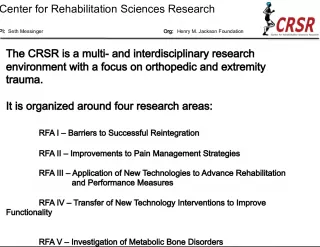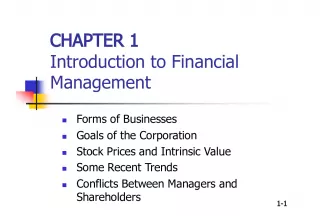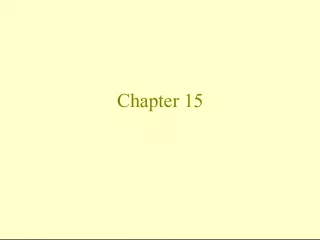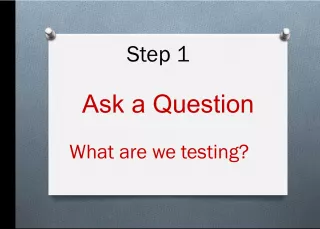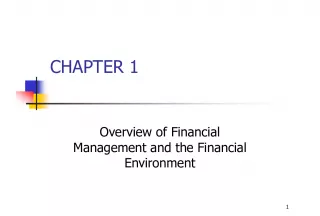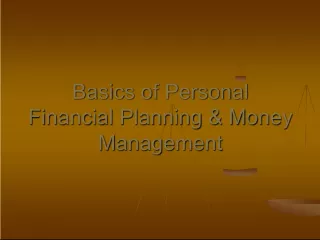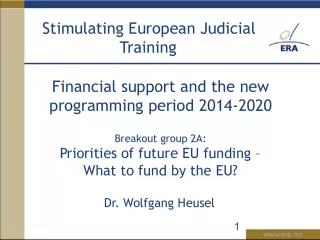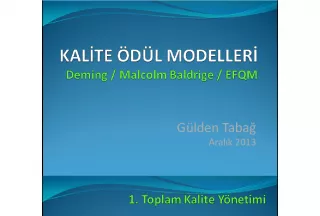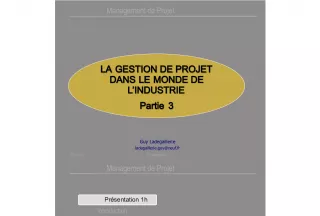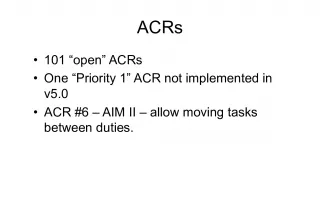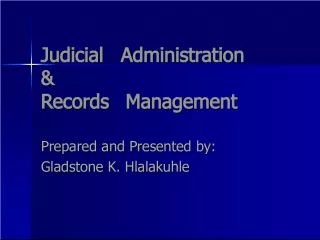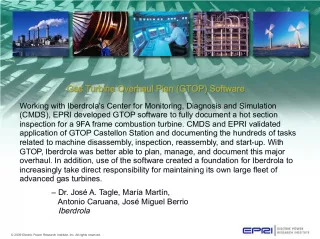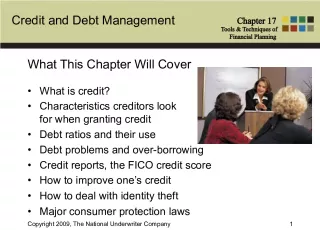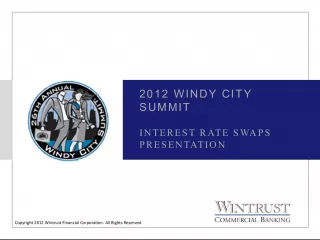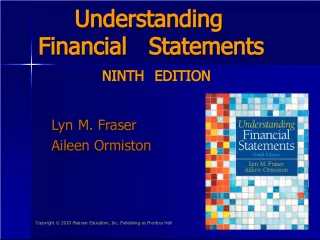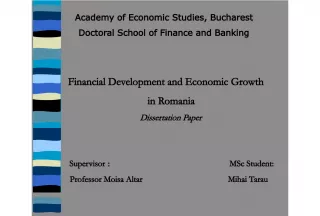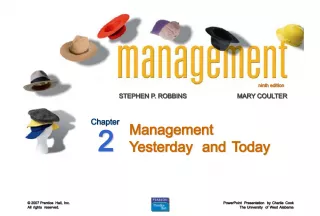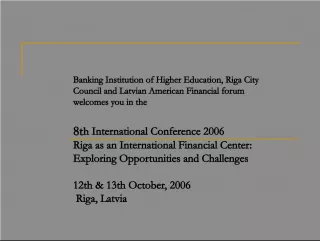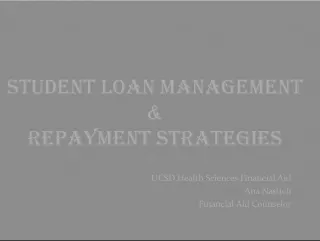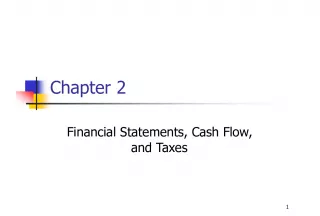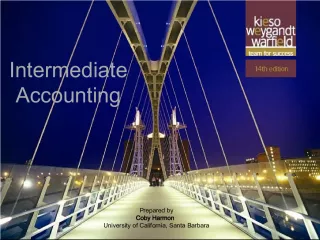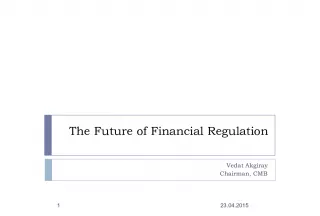UMS GL Inquiry Pages - Expanded Functionality for Efficient Financial Management
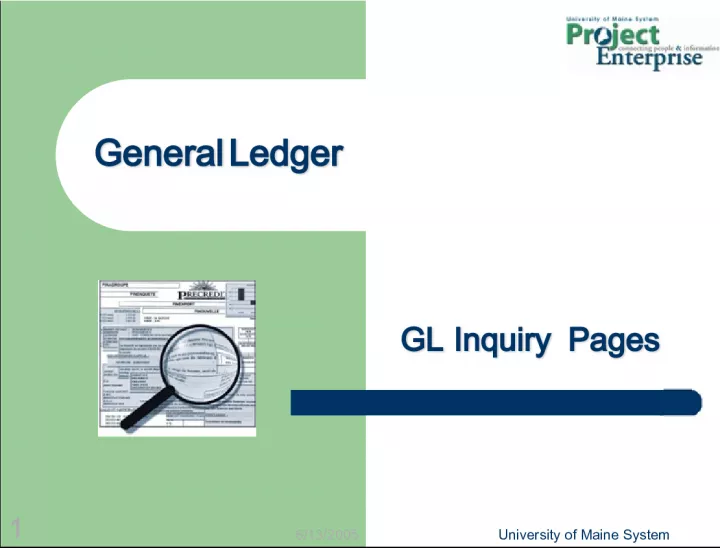

The UMS GL Inquiry Pages is an enhanced replacement for the WebFAST, providing advanced search criteria, PDF printing, and Excel downloads while ensuring access to data according to security settings.
- Uploaded on | 1 Views
-
 loyalbeatty
loyalbeatty
About UMS GL Inquiry Pages - Expanded Functionality for Efficient Financial Management
PowerPoint presentation about 'UMS GL Inquiry Pages - Expanded Functionality for Efficient Financial Management'. This presentation describes the topic on The UMS GL Inquiry Pages is an enhanced replacement for the WebFAST, providing advanced search criteria, PDF printing, and Excel downloads while ensuring access to data according to security settings.. The key topics included in this slideshow are UMS GL Inquiry Pages, WebFAST replacement, efficient financial management, advanced search criteria, secure data access,. Download this presentation absolutely free.
Presentation Transcript
1. 6/13/2005 University of Maine System 1 General Ledger General Ledger GL Inquiry Pages GL Inquiry Pages
2. 6/13/2005 University of Maine System 2 GL Inquiry Pages Overview GL Inquiry Pages Overview Made in UMS WebFAST replacement Provides all the functionality of WebFAST and more! Set your own search criteria and save for future use Search for detail or summary values Print results in PDF format Download to Excel Access to data determined by security settings
3. 6/13/2005 University of Maine System 3 Access Access Login to PeopleSoft Portal From Portal Menu select: University of Maine > Enterprise Applications > Financials When you select Financials link, new browser window opens for PeopleSoft Financials From Financials menu select: University of Maine > General Ledger > GL Inquiry
4. 6/13/2005 University of Maine System 4 New GL Inquiry New GL Inquiry New GL Inquiry page opens with Find an Existing Value tab selected
5. 6/13/2005 University of Maine System 5 First time you use GL Inquiry, need to enter GL Inquiry Search ID Select Add a New Value tab New GL Inquiry New GL Inquiry
6. 6/13/2005 University of Maine System 6 Enter name for your search in GL Inquiry Search ID field Name may consist of up to 30 alpha/numeric characters and may include spaces Select New GL Inquiry New GL Inquiry
7. 6/13/2005 University of Maine System 7 Enter Search Criteria Enter Search Criteria Search Criteria page opens Search name appears
8. 6/13/2005 University of Maine System 8 Enter Fiscal Year & Accounting Period Enter Fiscal Year & Accounting Period Look Up and select Accounting Period Enter Fiscal Year
9. 6/13/2005 University of Maine System 9 Consider Your Search Criteria Consider Your Search Criteria For each ChartField you include in your search criteria you can: Enter a specific ChartField value, or Enter a node from a ChartField tree If you are including more than one ChartField in your search criteria, can enter a specific value for one and a tree node value for another
10. 6/13/2005 University of Maine System 10 Search Criteria - Detail Value Search Criteria - Detail Value Narrow results by entering first few digits of ChartField code before conducting look up Enter ChartField Value related to your search
11. 6/13/2005 University of Maine System 11 Search Criteria - Detail Value Search Criteria - Detail Value From Look Up page, select ChartField value or Description to enter it on Search Criteria page
12. 6/13/2005 University of Maine System 12 Search Criteria - Detail Search Search Criteria - Detail Search ChartField value appears in ChartField box on Search Criteria page
13. 6/13/2005 University of Maine System 13 We use Trees to organize ChartField data, setup security, create summary reports and change organizational structure without changing entire system Trees provide easy to follow visual representation of ChartField hierarchy PeopleSoft Trees PeopleSoft Trees
14. 6/13/2005 University of Maine System 14 Look Up Tree Node Look Up Tree Node To enter tree node in critera, click on Look up Tree icon adjacent to ChartField
15. 6/13/2005 University of Maine System 15 Display and Select TreeNodes page opens In this example, top level nodes on the Department tree for each Business Unit appears under the AllDEPTS node Look Up Tree Node Look Up Tree Node Click on Expand Node icon to left of relevant node
16. 6/13/2005 University of Maine System 16 Look Up Tree Node Look Up Tree Node Top level nodes on ChartField tree for the Business Unit will appear System tracks path to selected node Nodes along path are clickable links
17. 6/13/2005 University of Maine System 17 Can click on Expand Node icon to right of Business Unit to view all Business Unit tree nodes for ChartField Look Up Tree Node Look Up Tree Node
18. 6/13/2005 University of Maine System 18 Might result in a list several pages long Advance to next page by clicking on next arrow Look Up Tree Node Look Up Tree Node
19. 6/13/2005 University of Maine System 19 Continue drilling down until you reach relevant node Click on node and choose on Display and Select TreeNodes page To limit results, select Expand Node icon adjacent to top level node related to your search Look Up Tree Node Look Up Tree Node
20. 6/13/2005 University of Maine System 20 Look Up Tree node Look Up Tree node Node name appears in ChartField box on Search Criteria page
21. 6/13/2005 University of Maine System 21 Can also use Find Value feature to locate and select tree nodes or specific value on a tree From Display and Select TreeNodes page, select Find Value Feature Find Value Feature
22. 6/13/2005 University of Maine System 22 Enter or look up the tree node name or enter its description in the Find Tree Node section, or Enter all or part of the Department code or its description in the Find Detail Value section Find Value Feature Find Value Feature Select when ready
23. 6/13/2005 University of Maine System 23 Find Value Feature Find Value Feature Choose when ready
24. 6/13/2005 University of Maine System 24 Save GL Inquiry Search Criteria To use this search criteria in future, select after all criteria is set
25. 6/13/2005 University of Maine System 25 GL Inquiry Search GL Inquiry Search Select
26. 6/13/2005 University of Maine System 26 GL Inquiry Search Results GL Inquiry Search Results One search result row will return for each combination of values that match criteria
27. 6/13/2005 University of Maine System 27 GL Inquiry Search Results GL Inquiry Search Results No value entered for a ChartField will return all values for the ChartField related to the set criteria, including blank
28. 6/13/2005 University of Maine System 28 GL Inquiry Search Results GL Inquiry Search Results In this example, many rows returned for the set criteria Each row represents a different combination of values resulting from the search
29. 6/13/2005 University of Maine System 29 GL Inquiry Search Results GL Inquiry Search Results Select any link in a search result row to open Summary Display page
30. 6/13/2005 University of Maine System 30 Summary Display Summary Display Summary display of corresponding Asset/Liabilities and/or Revenues/Expenses appear in separate sections
31. 6/13/2005 University of Maine System 31 Summary Display - Attributes Summary Display - Attributes Select Attributes link to view corresponding FAST account values, effective dates and status
32. 6/13/2005 University of Maine System 32 Summary Display - Attributes Summary Display - Attributes
33. 6/13/2005 University of Maine System 33 Refine Search Refine Search Select Refine Search button at any point to return to Search Criteria page
34. 6/13/2005 University of Maine System 34 Display Details Display Details Select Display Details radio button to view detail results
35. 6/13/2005 University of Maine System 35 Display Detail Display Detail Displays Account numbers Detail page shows subtotals for each summary level and NET BALANCE
36. 6/13/2005 University of Maine System 36 Download Results to Excel Download Results to Excel Select Excel icon to download results in adjacent section
37. 6/13/2005 University of Maine System 37 Can print page to PDF at any point Print Results Print Results Click Print icon to start process to create PDF
38. 6/13/2005 University of Maine System 38 Print Results Print Results Can print or save PDF file
39. 6/13/2005 University of Maine System 39 View Journal Entry Details View Journal Entry Details Select underlined value to access Journal Details page
40. 6/13/2005 University of Maine System 40 Journal Details Page Journal Details Page Page lists lines from all journal entries submitted for period
41. 6/13/2005 University of Maine System 41 Journal Details Page Journal Details Page Information entered on journal line displays in Journal Entries section Click on Journal ID link to display Journal Header and other Information
42. 6/13/2005 University of Maine System 42 Journal Header Journal Header Information entered on Header page of corresponding journal entry appears here